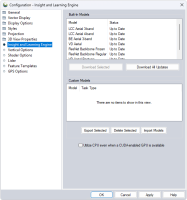Insight and Learning Engine Configuration Settings
The Insight and Learning Engine section in the Configuration provides tools for managing machine learning models for the Insight and Learning Engine tool.
Access the Insight and Learning Engine tab in Configuration by selecting the  Configuration button from the File Toolbar or Tools menu.
Configuration button from the File Toolbar or Tools menu.
Built -In Models
Blue Marble Geographics creates standard AI models that are used by the Insight and Learning Engine tools, such as building and vehicle detection. Due to file size, these come as an additional download beyond the initial install of Global Mapper. Users are prompted to download the models the first time the Insight and Learning Engine tools are opened, and are required for use of the Insight and Learning Engine tools. Alternatively, the full set of models can be downloaded from the Extra Downloads section of the Global Mapper installer wizard, as they are included in the Insight and Learning Engine module option.
Updates for the models are provided periodically, and are available for download from this Configuration menu.
These models are occasionally updated outside of Global Mapper version updates. When available, these updates can be downloaded from the Download Selected and Download All Updates buttons. Updated files overwrite their older predecessors. Sometimes new model updates depend on the latest versions of AI tools, in which case they will require you to update Global Mapper in order to download the model update; however, if you aren't planning to update, your current version of the models will continue to work just fine.
Custom Models
Custom Models are created in the Custom Models tabs in the Object Detection and Land Cover Classification tools. Created Models can be Exported and Imported as zip archives to share between other machines.
The checkbox option to: Utilize CPU even when a CUDA-enabeled GPU is available is typically disabled by default for optimal processing speeds.