Seismic Survey Preferences
To access the Seismic Survey Preferences, click Options>Preferences, and then select the Seismic Survey tab. This will allow you to alter a number of settings related to how the Seismic Survey jobs are processed.
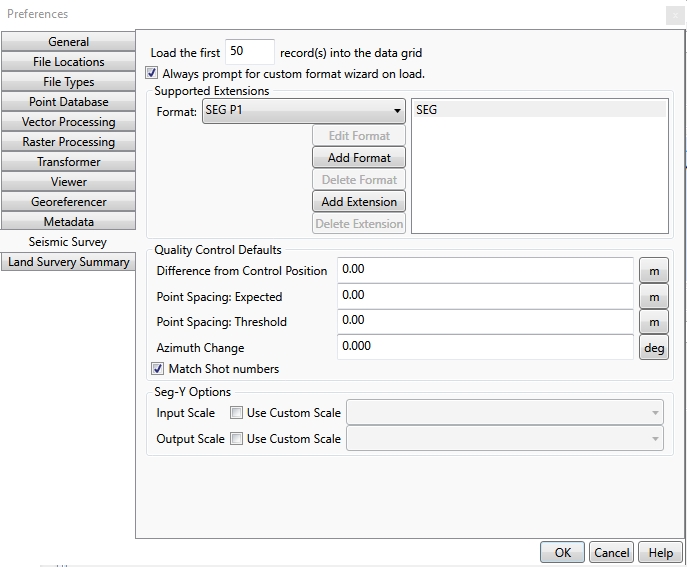
Number of Records — Allows the user to set how many data records to load into the grid by default. As a note, conversions will always process the entire file you have loaded. This setting only effects how many records are displayed to the user, as loading entire files into display can be very taxing to memory.
Always prompt for custom format wizard on load — Checking or unchecking this option will activate or deactivate the prompt which allows users to define non-standard formatting schemes when loading data.
Supported Extensions
These settings are used to configure defaults for different formats and extensions.
-
Add Format— This button allows you to define a new format which will be saved for future use. It will launch the Text File Scheme Wizard, which allows the user to select a base format to start from (SEG P1, SPS, etc.).
Follow these steps to add a new custom seismic format:

Click Copy to make a copy, then type in a new name for your altered format.
Next press the Browse (...) button to load a file into the preview in order to adjust the copied text scheme as desired.
See Seismic Survey Formats for more specifics on adjusting the Text File Scheme for a given format.
Once you have finished customizing the copied scheme, click Finish to return to the Preferences form. You should see the new Format in the Format combo box. Note that it will have no associated extensions to start with.
-
Edit Format— This button will only be enabled for customized formats, not for the standard formats (UKOOA P1-90, SPS, SEG P1). Clicking it will launch the Text File Scheme Wizard, and allow you to customize the current format's scheme. See Seismic Survey Formats for more specifics on adjusting the Text File Scheme for a given format.
-
Delete Format— This button is only enabled for customized formats, not for the standard formats (UKOOA P1-90, SPS, SEG P1). Clicking it will delete the current (custom) format.
-
Add Extension— This button will add additional extensions to existing formats (both standard and user-defined). If you attempt to add an extension that is already in use (for any format) you will be prompted to alter it and try again.
-
Delete Extension— Use this to remove extensions from existing formats (both standard and user-defined). If you remove an extension (for example, "SEG"), files with that extension (i.e., "filename.seg") will fail to load in the Seismic Survey Conversion job.
Quality Control Defaults
Specify the default quality control settings for new Seismic Quality Control jobs. To access the Seismic Survey Quality Control Preferences, click Options>Preferences, and then select the Seismic Survey tab.
| Difference from Control Position |
Specify the threshold difference between the Seismic File and Control File locations. Shot points beyond the threshold distance are flagged in the report. This option requires having both a Seismic File and Control File loaded. |
|---|---|
| Point Spacing |
Specify the expected distance between shot points. Shot points beyond the threshold distance away from the previous shot (+/-) will be flagged in the report. This is calculated from shot points listed in the Seismic File, but if no Seismic File is loaded, it will calculate from the control file shot points instead. |
| Azimuth Change |
Specify the acceptable change in azimuth (direction) from the previous shot point. Shot points that are out of alignment with the previous shot beyond the threshold change in azimuth will be flagged in the report. This is calculated from shot points listed in the Seismic File, but if no Seismic File is loaded, it will calculate from the control file shot points instead. |
| Match Shot Numbers | Match Shot Numbers is enabled by default. This will compare the Energy source point number specified in column 5 of SEG-Y Seismic File to the Point Number in column c7 of the UKOAA P1-90 Control File. When Match Shot Numbers is unchecked, the seismic file and control file are compared sequentially, rather than by matching the common shot point identifier. |
Seg-Y Options
If no scale is explicitly set for Seg-Y input or output, the job will preserve the existing scale. To customize the Scalar value for Seg-Y, check the box next to Use Custom Scale, and then specify a scale value from the drop-down.