 Favorite Script
Favorite Script
Use the Favorite Script functionality in the Scripting Toolbar as a way to quickly access frequently used scrips in Global Mapper. Favorite Scripts can be chosen and run from the Scripting Toolbar, or opened for editing in Script Editor via the Favorite Script Manager.
This tool supports both Global Mapper Script (.gms) and Python (requires Pro).
Favorite Script Manager
Access the Favorite Script Manager by choosing it from the bottom of the Scripting Toolbar dropdown menu.
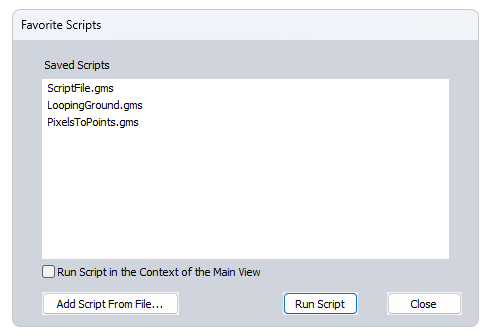
Add or Remove a Favorite Script
Scripts can be added or removed from the toolbar dropdown menu through the Favorite Script Manager. Use the Add Script From File button to add a script to the list. Once added, a copy of the script is stored in your Global Mapper library, separate from the original file.
To remove a script, right click and choose Remove Script from List. This deletes the script from your Global Mapper library.
To edit a script, right click and choose Open in Script Editor.
 Run a Favorite Script
Run a Favorite Script
Run favorite scripts from the toolbar by choosing it from the dropdown menu and clicking  or from the Favorite Scripts Manager by selecting the script and clicking Run Script.
or from the Favorite Scripts Manager by selecting the script and clicking Run Script.
Run Script in the Context of the Main View uses the currently open workspace and loaded data, as opposed to running the script in a separate instance of Global Mapper based on linked data.
When checked in the Favorite Script manager, the Run Script in the Context of the Main View will remain enabled for use when running scripts from the Scripting Toolbar.