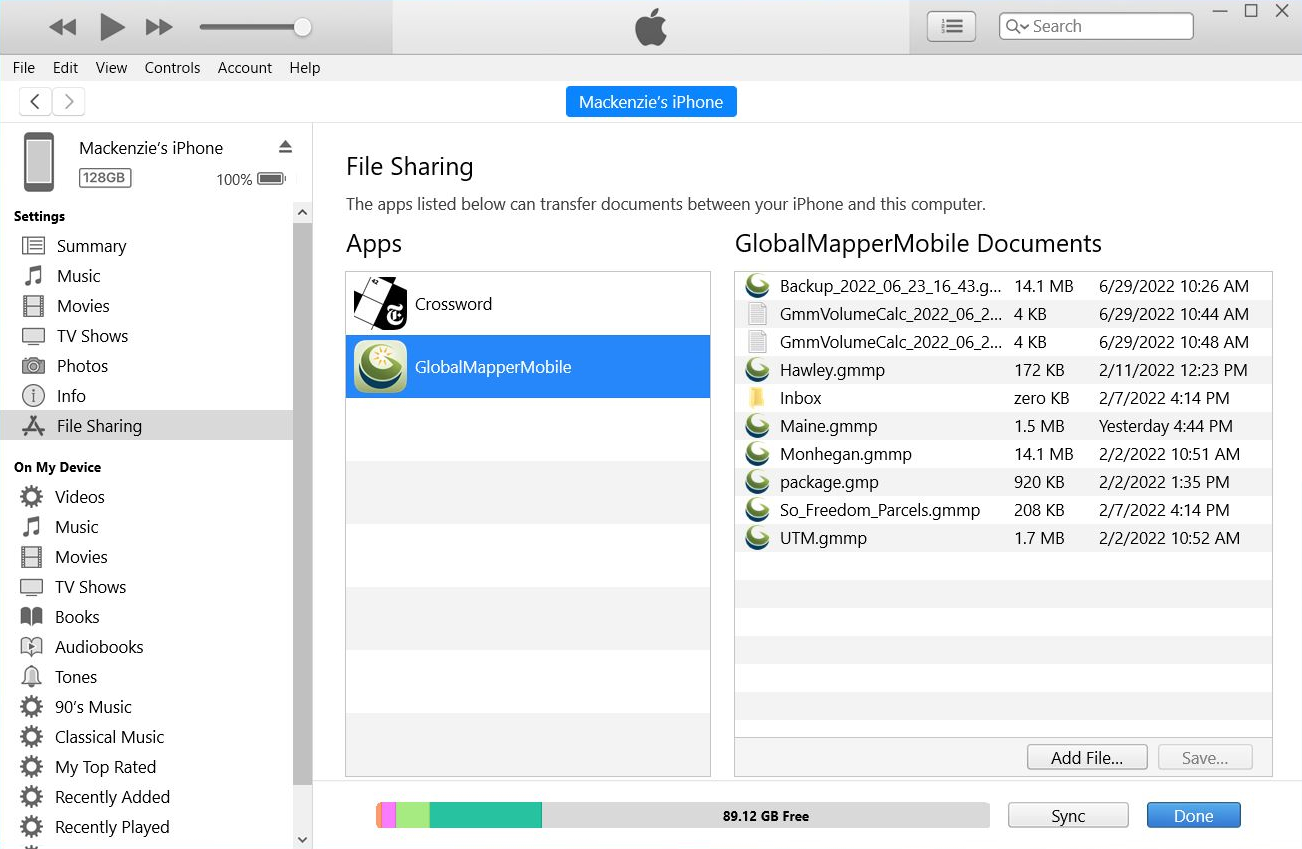Adding Data to an iOS Device with Finder
Data can be transferred between a mobile device and a computer using a cabled connection via a USB sync cable.
Note: This method of file sharing is only applicable for transferring files from a Mac OS machine. Other Apple file sharing methods such as AirDrop may be available for transferring files between Mac OS and iOS devices. Please note there is no version of Global Mapper desktop for Mac OS.
Transferring Data via Finder
-
Connect the mobile device to a computer using a USB sync cable.
-
Using the finder, navigate to the location on the machine where the desired Global Mapper Mobile Package file (*.GMMP) is stored. Copy this file.
-
Using the finder, open the internal storage folder for the connected mobile device. Paste the copied Global Mapper Mobile Package file (*.GMMP) to this directory or a subfolder.
Adding Data to an iOS Device with iTunes
Adding data via iTunes requires the iTunes application to be installed on the computer. Files transferred with this method will be saved to an app specific folder on the iOS device and will be accessible through the Global Mapper Mobile Open Map option.
Transferring Data to an iOS device with iTunes
-
Connect the mobile device to a computer using a USB sync cable.
-
Open iTunes on the computer and click on the phone to tablet icon in the top bar of the program window.
-
From the available settings listed on the left, select File Sharing.
-
Within File Sharing, select the Global Mapper Mobile app on the left to populate a list GlobalMapperMobile documents on the right.
-
Drag and drop files between the list of documents in iTunes and an open file browser window, or use the Add File... and Save... buttons to transfer files to and from the connected mobile device.
-
Click Add File... and navigate to and select the local Global Mapper Mobile Package file (*.GMMP) file to add to the device.
-
With a file in the GlobalMapperMobile Documents list in iTunes selected, click Save... and select a location on the local machine for the selected file to be copied to and saved.
-
To delete files from the mobile device, select them in the GlobalMapperMobile Documents list and use the delete key on the computer keyboard.
-