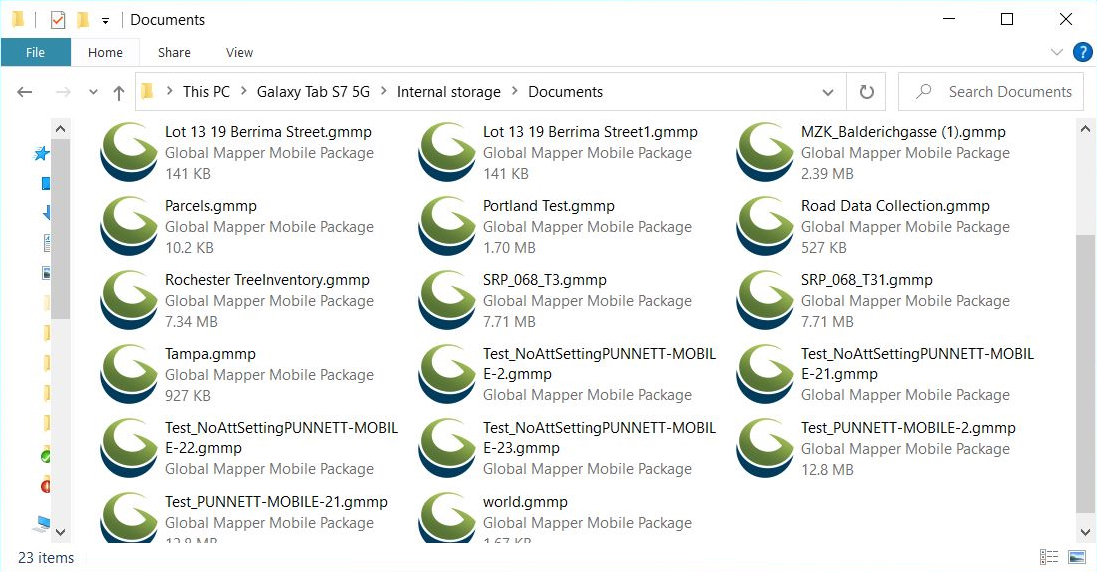Adding Data to an Android Device with File Browser
Data can be transferred between a mobile device and a computer using a cabled connection via a USB sync cable.
Note: For the Android OS 11 and newer, to save files to and access files from any folder on the device, such as Documents, you will need to enable the Files and Media app permission to Allow management of all files in the Gobal Mapper Mobile Android device settings. Without this permission, apps are restricted to their app specific storage folder (\storage\Android\data\com.bluemarblegeographics.globalmappermobile.android\files) and when the app is uninstalled files in app specific storage will be deleted.
Transferring Data via File Browser
-
Connect the mobile device to a computer using a USB sync cable.
-
Using the file browser, navigate to the location on the machine where the desired Global Mapper Mobile Package file (*.GMMP) is stored. Copy this file.
-
Using the file browser, open the internal storage folder for the connected mobile device. Paste the copied Global Mapper Mobile Package file (*.GMMP) to this directory or a subfolder.