 Solar Shadow Calculations
Solar Shadow Calculations
The Solar Shadow Calculations tool can be used to calculate sun shadows on a surface based on terrain, 3D vector obstructions, and sun angle. The calculations can happen over a range of times and heights above ground. The outputs can include a grid of the count or percent of time that a particular cell is shaded, a point cloud of shadow count/percent at different heights, and a series of shadow mask layers showing the shadow at each given time/height.
|
|
This tool requires Global Mapper Pro |
This tool can be found in the Terrain Analysis Menu.
Download (export) Online Data sources to make them compatible with this tool.
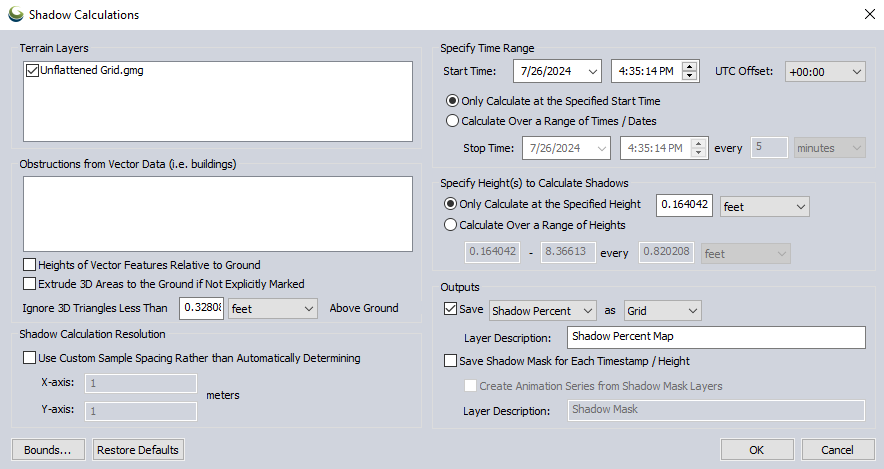
Terrain Layers
This section allows the input terrain layers that will be used for the Shadow calculations to be selected.
Obstructions from Vector Data (i.e. buildings)
Specifies currently loaded 3d vector or mesh layers to be considered when performing the shadow calculations.
-
Heights of Vector Features Relative to Ground - Check this option if the heights included in the vector features are relative to ground. If the heights included in the vector layer(s) are relative to sea level, leave this option should be left unchecked.
-
Extrude 3d Areas to the Ground if Not Explicitly Marked -Selecting this option will cause all 3d area features to be extended to the terrain surface height when calculating shadow volume.
-
Ignore 3D Triangles Less Than... Above Ground - All vector features selected to be used as obstructions are converted to triangular faces prior to being used for the calculation. Any triangle with all its vertices below this specified height above ground will be ignored (not considered as part of an obstruction) when performing the shadow analysis.
Shadow Calculation Resolution
-
Use Custom Sample Spacing Rather than Automatically Determining - Manually specify a resolution to use for the analysis in meters.
Specify Time Range
-
Start Time - Specifies the first UTC time/date to calculate shadows for.
-
Only Calculate at Specified Start Time - When selected, shadow count/percentage will be calculated only at the time specified in the Start Time field.
-
Calculate Over a Range of Times / Dates - Check this option to calculate shadow count/percentage at a particular time interval between the times/dates specified in the Start Time field and the Stop Time field. Calculating starts at time 0 and then occurs at each interval. For example, with a range of time equal to 1 hour and a time interval of 10 minutes, shadows will be analyzed 7 times, at minutes 0, 10, 20, 30, 40, 50, and 60.
Specify Height(s) to Calculate Shadows
-
Only Calculate at the Specified Height - Selecting this option will only calculate shadows at a particular height above ground in meters/feet.
-
Calculate Over a Range of Heights - Specify a minimum and maximum height above ground, and interval to calculate shadow count/percentage at in meters/feet.
Outputs
Check the first box to save the total accumulated shadow count/percentage for the entire time period selected in the Specify Time Range section of the dialog. Select from the drop down menu to choose between shadow count and shadow percentage, and the output data type.
Analysis Type
-
Shadow Count - Select the Shadow Count output to store the number of times a particular area is in shadow over a range of times/dates. For example, if a location is analyzed over an hour-long range of time, calculated at 10 minutes intervals, and it is in shadows the entire time, it would have a Shadow Count of 7. When only calculating at a specified start time, the count will either be 0 (sun) or 1 (shade.)
-
Shadow Percentage - Select the Shadow Percentage output to store the percent of time a particular location is in shadow based on the specified time interval.
Data Type
-
Grid - Select the Grid option to generate an elevation grid where the Z values represent shadow count/percentage.
-
Point Cloud - Specifies that the output will be a point cloud where each point contains a shadow count/percentage value.
Layer Description - Use this field to enter the name assigned to the newly generated layer.
Shader - Select from an existing shader to be applied to the output layer. By default, outputs will be assigned the Sun/Shadow shader.
Check the box next to Save Shadow Mask for Each Timestamp/Heightto create a mask layer at each time / height pairing in the calculation indicating which cells are in or out of shadow.
Create Animation Series from Shadow Mask Layers - check this box to create an animated layer series based on the created shadow mask layers. The layers will use the name specified in the Layer Description box, and will be automatically added to the Animate Layers tool.