
This tool applies RGB and/or Intensity values to point cloud data based on the loaded raster layers that align horizontally with the lidar points. Color information can add additional intelligence to the point cloud, allowing for improved visualization and advanced selection options.
![]() This tool requires Global Mapper Pro.
This tool requires Global Mapper Pro.
Select the  Apply Color to Lidar Points from the Lidar Toolbar.
Apply Color to Lidar Points from the Lidar Toolbar.
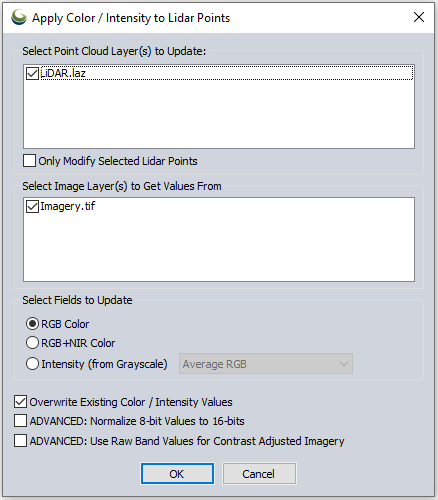
Specify the Point cloud layers to update, or use selected points.
Select the image layers that contain the RGB, Infrared or Intensity values.
Specify which color fields to update in the point cloud.
If multiple rasters are selected, or the specified raster contains more than 3 bands, indicate which input layer and band corresponds to the output values on the Set up Bands for Export dialog. For more information on band setup, see Export a Multi-band Image
If there are points that are not covered by the raster layers, a warning dialog will appear. Points outside of the raster extent will receive color value(s) of 0.
Select Point Cloud Layer(s) to Update
Specify which point cloud layers to update.
Only Modify Selected Lidar Points
Check this setting to only apply color / intensity to the points currently selected with the digitizer tool.
Select Fields to Update
Specify which color attributes to update in the point cloud.
RGB Color - This will update or add RED, GREEN and BLUE attributes to each point, based on the specified raster layers. It will also update the RGB value used for display.
RGB + NIR - This will update or add RED, GREEN, BLUE and NIR attributes to the points based on the specified raster layers. It will also update the RGB value used for display.
Intensity (from Grayscale) - With traditional lidar data, the intensity value measures the strength of the lidar signal returned to the sensor. Based on the physical properties of the surface that the pulse hits, the amount of absorption and defraction of the light pulse will vary, changing the intensity of the returned signal.
Intensity values can be calculated from an RGB image using Average RGB, Band 1 [Red Color Channel], Band 2 [Blue Color Channel], or Band 3 [Green Color Channel].
Overwrite Existing Color / Intensity Value
Check this option to update all points, including those that already have color or intensity values.
ADVANCED: Normalize 8-bit Values to 16-bit
The RED, GREEN and BLUE colors are typically stored as 16-bit values. Deselect this option to store the colors as 8-bit values.
ADVANCED: Use Raw Band Values for Contrast Adjusted Imagery
Store raw RED, GREEN, BLUE values from image. Deselect this option to scale the values.