Create Parallel Lines Spaced from Selected Line Feature(s)
This tool can create new line features spaced along selected area or line that are parallel to those selected features at each point of intersection.
To use this tool, first select one or more line features, then right-click and select the Advanced Feature Creation sub-menu option Create Parallel Lines Spaced from Selected Line Feature(s). This option is also found in the Digitizer top-level menu.
The Parallel Line Creation dialog specifies the spacing between lines and also the total length of each parallel line.
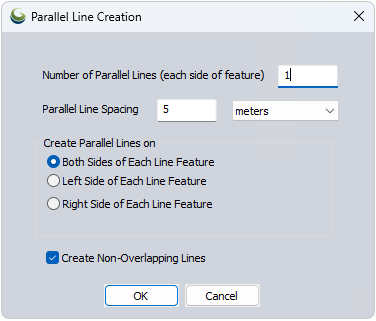
Number of Parallel Lines
Multiple lines may be created on one or both sides.
Parallel Line Spacing
The distance from the original parent line feature and between the parallel lines that the new parallel line will be created at.
Create Parallel Lines on:
Left and Right sides are determined from the starting point of the line feature.
Create Non-Overlapping Lines: This option determines how the lines are created.
Check the box to create parallel lines where line segment lengths are adjusted to prevent overlap and maintain Parallel Line Spacing:
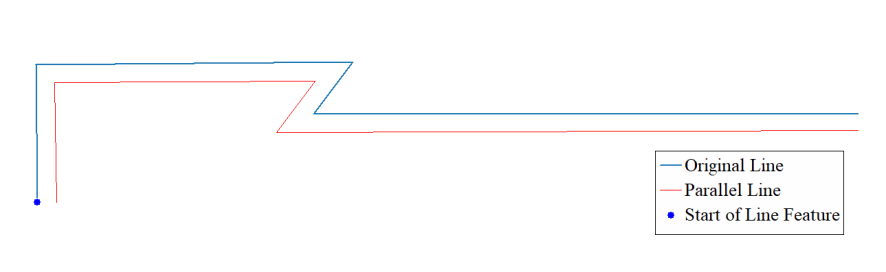
Uncheck the box to create true parallel line segments, similar to copying and pasting the original line segments and applying an offset:
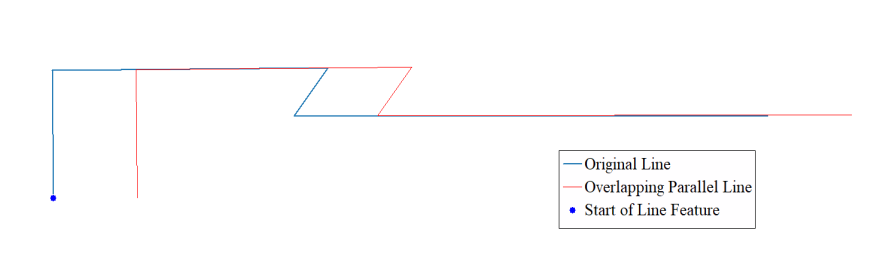
Clicking OK will launch the Modify Feature Info dialog for options in creating or choosing the layer in which the line features will be created.
If a parallel line cannot be created with the current settings without overlapping the parent feature, a "# of features attempted" warning message will appear after processing.
Copy Per-Vertex Elevations from Selected Line(s): When this option is enabled, the created parallel line(s) will have the same per-vertex elevations as the original line(s). If this option is enabled when no per-vertex elevations are present in the original line(s), a prompt will appear to add per-vertex elevations from loaded terrain data.