 Image Swipe
Tool
Image Swipe
Tool
The Image Swipe Tool provides easy viewing of overlapping layers by allowing you to select a raster/ image layer to swipe away by holding down the left mouse button and dragging.
Enable the Image Swipe Tool from the Tools Menu, with the Image Swipe button from the Viewer toolbar.
Image Swipe button from the Viewer toolbar.
Once the Image Swipe Tool
is activated a Select Layer to Swipe dialog will open populated with the loaded raster image and gridded elevation layers.
Select the raster/ image layer to swipe away. To swipe, just hold down the left mouse button and drag in the desired swipe direction. When you release the mouse the swipe is reset and the entire image is displayed again. Once active, you can change the selected swipe layer by right-clicking and choosing the option to Select Swipe Layer from the menu.
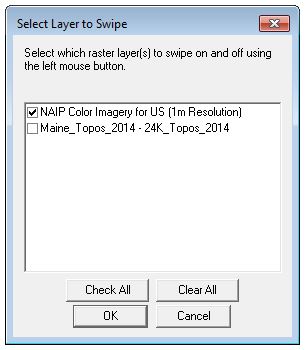
To preserve a pulled back view of the layer, right-click on the map and enable the option Keep Swipe After Releasing Mouse. When this mode is enable, each left-click will begin a new image swipe, and each time the left mouse key is released, the swipe will be preserved at the point where the mouse was released.