The Elevation Legend section of the Configuration Display Options dialog controls the display of an elevation legend with loaded elevation data. This legend is applicable to any gridded data that has been loaded as terrain data, such as elevation data, density maps, etc. The elevation legend is also applicable to Lidar and other 3D point cloud data when set to render by elevation.
Access the Elevation Legend Configuration by selecting the  Configuration button from the File Toolbar or Tools menu, and navigating to the Distance Scale section in the Display Options folder. This panel is also accessible from the View menu > Workspace Layout Options> Distance Scale... These can be access directly by right-clicking on the distance scale element on the map display.
Configuration button from the File Toolbar or Tools menu, and navigating to the Distance Scale section in the Display Options folder. This panel is also accessible from the View menu > Workspace Layout Options> Distance Scale... These can be access directly by right-clicking on the distance scale element on the map display.
These settings are also accessible by right clicking on a Elevation Legend element.
To specify the interpretation of units for terrain data, see the Elevation Units Interpretation in Layer Options.
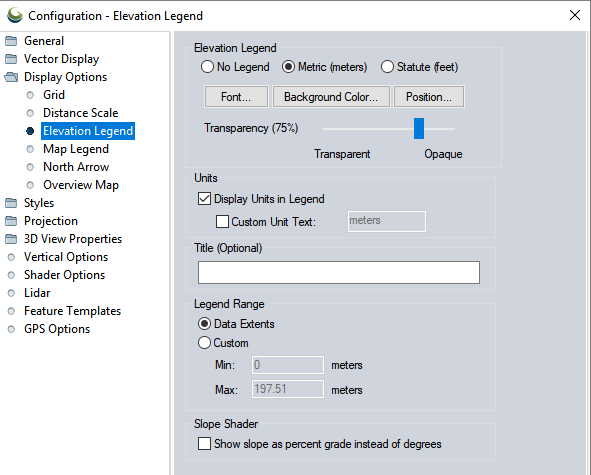
Elevation Legend
No Legend
No elevation legend will be displayed.
Metric (meters)
The elevation legend will be labeled in metric units.
Statute (feet)
The elevation legend will be labeled in statute units.
Font...
Customize the font used in the element.

Use the font dialog to specify the desired font. A preview will display in the Sample area of the dialog.
Font
Select the font to use for the text. The list will populate with available system fonts. See also Labels Configuration for default font face and character set.
Effects
Specify text effects, including a halo around the text, a specific font color, or strikeout and underline effects.
Script
Specify the script to use for the text. The available options are dependent on the selected font.
Background Color...
Customize the background color of the element.
Position...
Specify where in the map frame the element will be displayed.
Size on Map View - The element can be set as a percentage of the view width, or preserved at the original pixel size.
Horizontal Position - Position the element horizontally by specifying a distance away from the left or right edge, or from the center.
Vertical Position - Position the element vertically by specifying a distance away from the top, bottom, or center.
Transparency
Use the slider to control the opacity of the element.
Units
Display Units in Legend
Check this option to label the elevation legend with units.
Custom Unit Text
Customize the unit label applied to elevation values in the legend.
Title
Specify a title for the top of the legend. This is particularly useful when the data represents values other than elevation.
Legend Range
Data Extents
The elevation legend minimum and maximum will be calculated from the displayed data extents. The default legend range is calculated as two standard deviations from the mean. By default shaders to not map the colors linearly.
Custom
Use this settings to customize the minimum and maximum values on the elevation legend. The units are controlled above.
Slope Shader
Show Slope as Percent Grade Instead of in Degrees
Check this option to label the Slope Shader in percent grade rather than degrees.