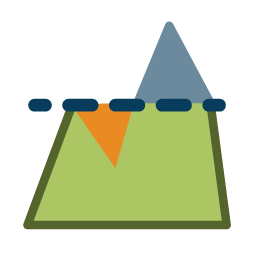 Calculating Cut-and-Fill Volumes for Area and Line Features
Calculating Cut-and-Fill Volumes for Area and Line Features
Select an area or line feature and choose this button from the Analysis Toolbar to calculate cut and fill volumes. This functionality is also available through the Measure Tool.
If you have a single area or line feature selected, the Measure Volume option will appear when bringing up the right-click menu.
Selecting this option will allow you to calculate cut-and-fill volumes either within the selected area or along the selected line feature.
If there are multiple area features selected , calculate the combined cut-and-fill volume of all of the selected area features.
If there are multiple line features selected, the resulting Feature Measurement Information dialog will display results for each line feature.
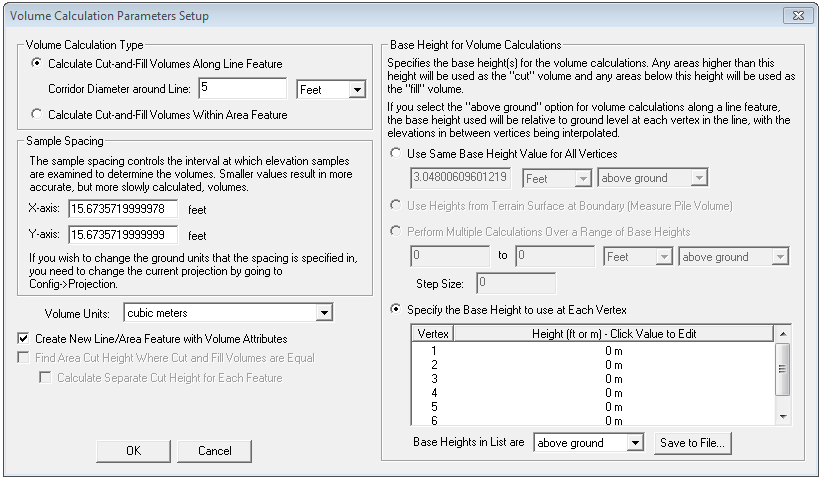
On the Volume Calculation Parameters Setup you can select whether to measure cut-and-fill volumes within some specified distance of the selected line or within the specified area. If you are measuring along a line, you can specify the cut heights to use at each vertex individually or use the same cut (base) height for each vertex relative either to the ground at each vertex or relative to sea level. Whichever option you choose, the heights will be interpolated between line vertices to get a smoothly varying cut height. If measuring within an area, there is also an option to perform multiple cut-and-fill calculations between a range of cut (base) height values. If you choose this option the results will be displayed in a table at the end of the operation so you can see the results of each calculation.
Once you
have your volume calculation setup and you press ok to calculate it, the
volume of earth that would be needed to fill any space below the cut surface
(fill volume) is reported along with the volume of earth that is above
the cut surface (cut volume). After viewing the reported volumes, you
have the option to save a new feature with the measurement values.
Using Area Features
If measuring
the cut-and-fill volumes within an area feature, you can also check the
Find Area Cut Height Where Cut and Fill
Volumes are Equal to find the approximate cut height where the
same amount of dirt would have to be cut out as filled. This is useful
for selecting a cut height at which no dirt needs to be hauled off or
brought in. The optimal cut height will be reported as the break-even
height with the other measurement results.
If you one or more area features selected, you can calculate the break-even
height where the cut and fill volumes are equal*. When you choose the
option to use the same base height, the calculation can be performed individually
on each feature, or on the selected features as a group. Put a check
next to 'Calculate Separate Cut Height
for Each Feature' to process each feature separately. The
break-even height for each feature will be added as an attribute.
When you choose the option to perform calculations over a range of base heights, the break-even calculation will be performed on the selected features as a group.
*This option is only available when use the same base height for all vertices,
or perform multiple calculations over a range of base heights.