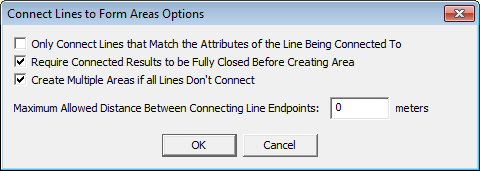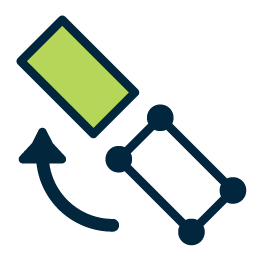 Create Areas from Lines
Create Areas from Lines
New Area Features can be created from selected Line Features by selecting a collection of lines, and choosing the Create Areas from Lines button in the Digitizer (Edit) toolbar. The option is also available by right-clicking and selecting the Advanced Feature Creation Options-> Create New Area Feature (s) from Selected Line Feature (s) menu command. This will attempt to connect the selected line features to build area features. All line features will be connected as far as possible, then closed to create a new area feature. When selected, the dialog shown below will appear allowing you to setup the rules governing how areas will be formed. The rules have the following meanings:
Only Connect Lines that Match the Attributes of the Line Being Connected To - If checked, this option indicates that line features will only connect to other line features that have compatible labels, descriptions, and attributes.
Require Connected Results to be Fully Closed Before Creating Area - If checked, this option indicates that only connected line paths that fully close to form a complete area will be turned into areas. If not checked, any path will be closed with a straight line between the two endpoints once no more connections can be found.
Create Multiple Areas if All Lines Don't Connect - If checked, this option indicates that if all of the selected lines don't connect to form a single path, then multiple area features will be generated, one for each independent connected path.