Options to combine Area and Line Features are found under the Digitizer right-click submenu for 'Crop/Combine/Split Functions'.
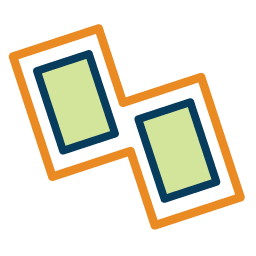 Combine Selected Areas
Combine Selected Areas
To combine overlapping or adjacent area features into a single area feature, first select the area features to combine and then select the Combine Selected Area Features right-click menu option. Any areas that are successfully joined into a new one will be marked as deleted.
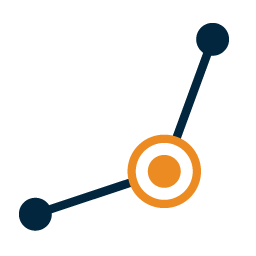 Combine Line Features
Combine Line Features
To combine multiple line features into a single
line feature, first select the line features to combine, and then select
the Combine Selected Line Features from the Digitizer(Edit) toolbar or the
right-click menu option. This option will connect any lines that have
been selected that join at an endpoint. Any lines that are successfully
joined into a new one will be marked as deleted.
After selecting the option to either combine a line or area feature, a
dialog will open asking for the maximum combine distance in meters.
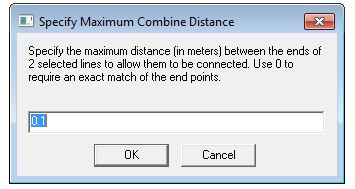
Selected the Combine Area or Line Features
option will also allow the user to setup options for the combine operation
using the Select Combine Options dialog (below).
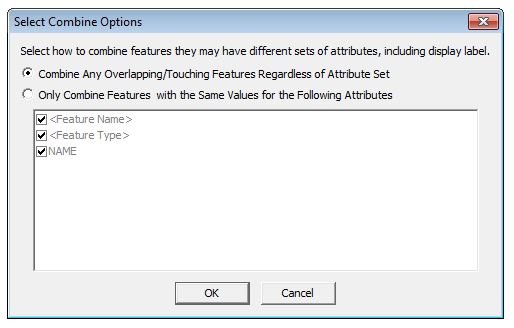
Combine options include whether or not the attributes of the lines have to much to be combined, if the lines being joined have to fully close, and whether or not to create multiple areas if the selected lines don't all form a single path.