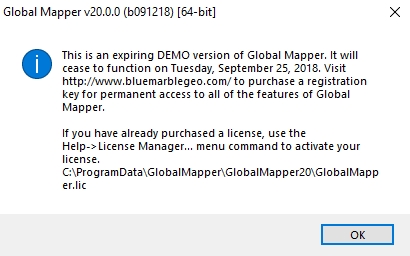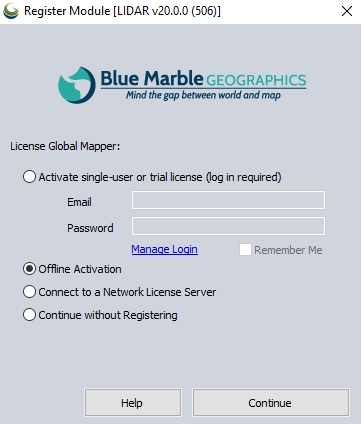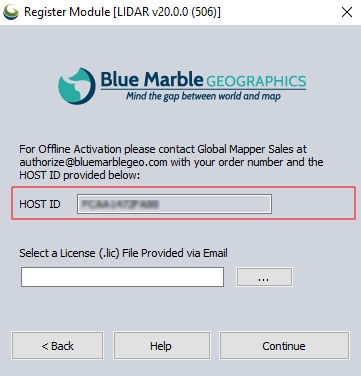When the application is started, it will open the Register Global Mapper licensing dialog. Select the last option Active single-user or trial license (log in required) to automatically activate via the internet. Enter the email and password for your Blue Marble Geographics account.

If you would like to store your log in information on the machine, check the Remember Me option. Note the activated license will remain on the machine regardless, this option just stores the login for future new activations on the machine, such as for a new module or trial license request.
If you have trouble with your username and password, or need to create an account, press the Manage Account button or navigate directly to https://www.bluemarblegeo.com/login.php
Select the Trial license type. Select any additional products for which you would like to request a trial. Press Continue to request the trial license.
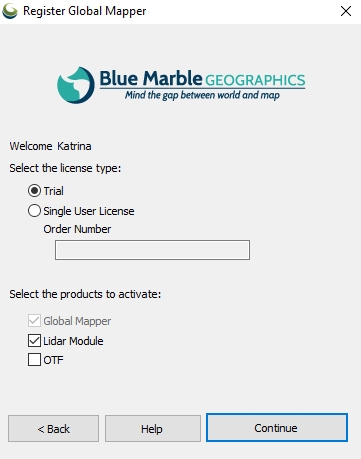
When the trial is successfully activated, an information dialog will display the expiration date and additional details. A second information dialog will indicate the successful save of the license file.