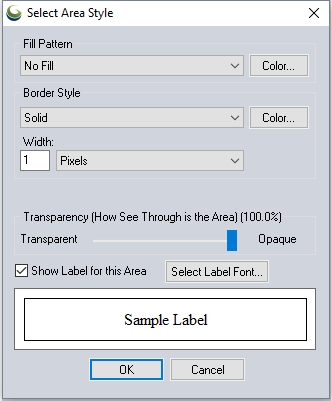
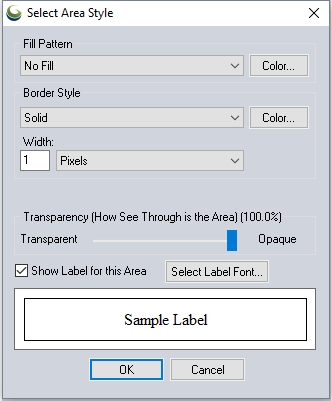
Specify the fill pattern for the selected Area Type
Color
Specify the color of the fill
Add Custom Fill Pattern...
This option provides the opportunity to create a custom fill pattern from an image file. For transparent or translucent patterns, use a transparent PNG format image file when creating the custom fill pattern.
Delete Fill Pattern
Delete the selected fill pattern. Built-in fill patterns can not be deleted.
Specify the Border style, color and width for the selected Area Type.
For more information on line styles, see Built in Line Styles
The width of the line can be specified in various units:
With the Transparency slider, users can make solid filled areas partially see-through (translucent) in order to see data underneath the area.
Check this option to label features of this type by default. The default label is the Feature Name attribute.
This opens a dialog for configuring the label properties for the Feature, including Font, background, relative position, size, and rotation.

Select the font to use for the label. The list will populate with available system fonts. See also Labels Configuration for default font face and character set.
Specify text effects, including a halo around the text, a specific font color, or strikeout and underline effects.
Specify the script to use for the label. The available options are dependent on the selected font.
Specify how to fill the background for the labels. This setting is overridden by a halo effect.
Specify how the label is placed relative to the point anchor. The Automatic setting will relocate labels with movement and zoom in order to declutter and reduce label overlap.
When this option is checked, the specified number will be used to calculate the distance away from the label anchor point in pixels based on the current screen resolution. Zero is a valid entry. When the option is not checked, the padding will be calculated as 1/8 of the font height.
Objects with this label setting checked will maintain priority during label decluttering.
Use this setting to specify labels in a size relative to a ground unit size, rather than a font size. The labels will shrink and grow when zooming, to always maintain the same geographic scale. This setting can be particularly useful for reference features, such as labels of background area boundaries.
Specify the angle to rotate the labels. (This setting is only available for point and area feature labels.)