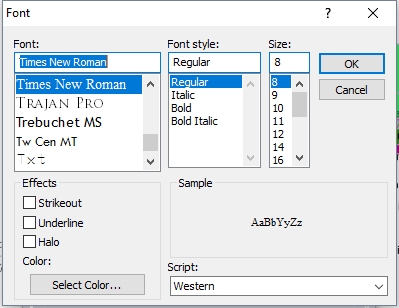Open topic with navigation
Map Legend Element
The Map Legend element in the Map Layout editor contains a legend of vector features and / or palette colors. This legend can be freely moved around the layout and resized.
To add a legend to a map layout, select Map Legend Element... from the Insert menu.
Type
No Map Legend
No legend will be displayed on the main map window.
Display Legend Based on Loaded Vector Types
A legend will be displayed for vector features on the map.
Display Legend Based on Color Palette
A legend will be displayed for palette colors for loaded raster files with palettes.
Display Legend Based on Vector Types and Palette
A legend will be displayed including both vector features and raster palette colors.
Content Options
Number of Columns in Legend
By default the legend will display vertically, with one value per row. Specify additional columns to divide the legend horizontally.
Vector Data
Label Vector Types By
When styling is controlled by Feature Types, specify the attribute value used to label the legend. If the layer is styled based on Attribute/ Name Values this will be overridden by the list of values. For more information see Vector Data Layer Options.
Organize entries by layer and layer group
When this option is selected, the legend entries associated with vector data will be split into groups by layer group (if there are any) and by layer description.
When Sorting Labels, Treat Digits as Numeric Values
Select this option to use a natural sort order for labels, rather than an strictly alphabetical sort. This will keep numeric values in order of quantity.
 Example
Example
The below labels will sort as follows
Alphabetical sort with the option unchecked:
- Iso-height 0
- Iso-height 1
- Iso-height 10
- Iso-height 100
- Iso-height 2
- Iso-height 20
- Iso-Height 200
Numeric or "natural" sort with this option selected:
- Iso-height 0
- Iso-height 1
- Iso-height 2
- Iso-height 10
- Iso-height 20
- Iso-height 100
- Iso-Height 200
Filter Types...
Specify which feature types to include in the vector legend.
Filter Layers...
Select which layers to include in the map legend.
Palette
Palette Setup...
Specify which palette colors to use in the palette legend, and setup the palette. For more information on palette setup options see the Layer Options Palette tab.
Header and Footer
Header
Give the legend a title or header label.
Footer
Add footer text to bottom of the legend.
Font...
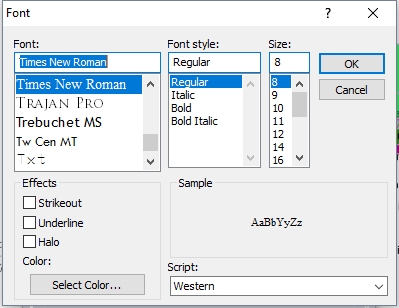
Use the font dialog to specify the desired font. A preview will display in the Sample area of the dialog.
Font
Select the font to use for the text. The list will populate with available system fonts. See also Labels Configuration for default font face and character set.
Effects
Specify text effects, including a halo around the text, a specific font color, or strikeout and underline effects.
Script
Specify the script to use for the text. The available options are dependent on the selected font.
 Related Topics
Related Topics