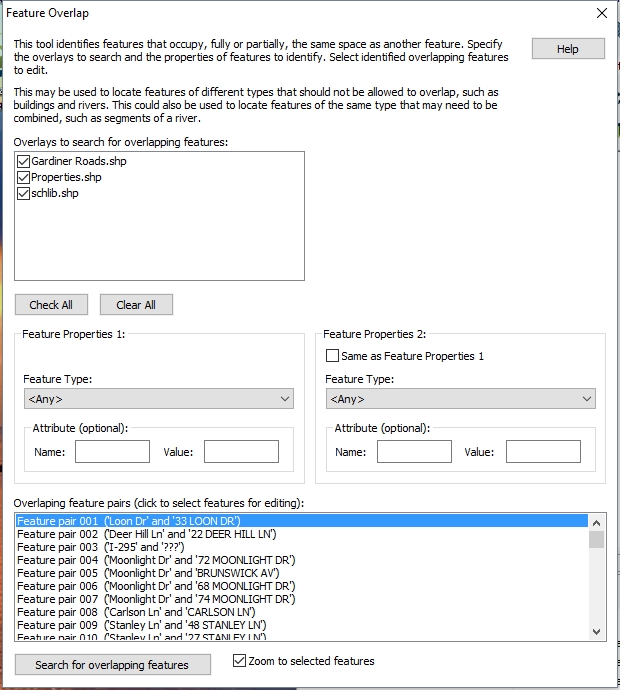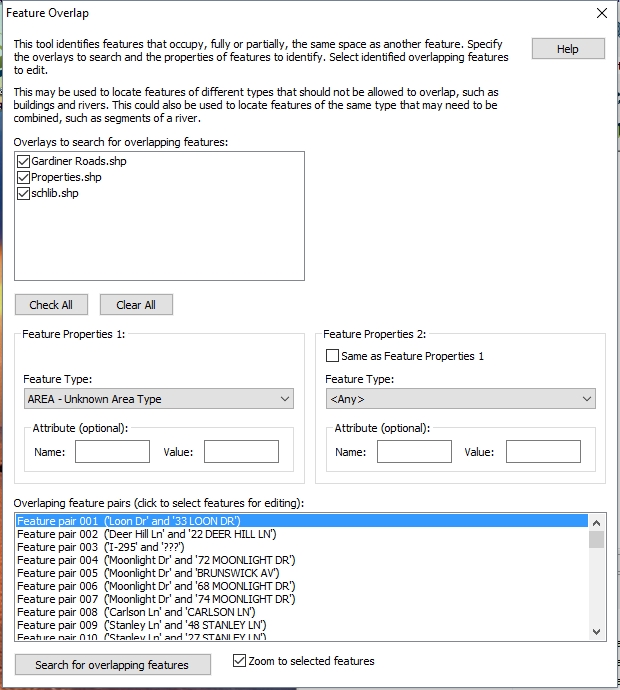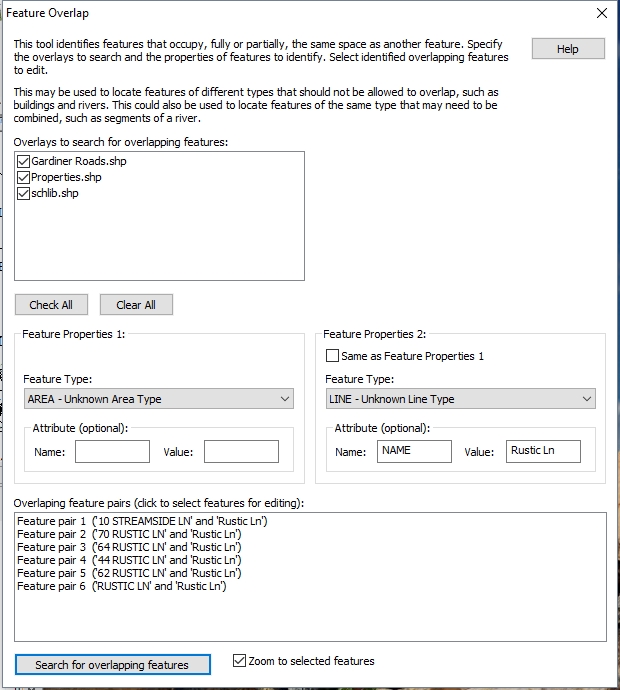The Find Overlapping Features tool will search and identify overlapping features. Overlapping features are any features that share two or more vertices. The search for duplicate features can be further refined to identify overlapping features with specific properties (layer, feature type, attribute, or attribute value).
To find features that share all vertices see Duplicate Features, to find features that intersect see Advanced Selection Options.
Point features can not overlap, and intersection, containment, or proximity with other types can also be found with the digitizer Advanced Selection Options
Features that overlap in the selected overlays will be identified in the Feature Overlap dialog (below), in the Overlapping feature pairs window.
This tool is available in the Vector Analysis Menu as Find Overlapping Features..., or in the Bridge Extension toolbar button
 .
.
The
following dialog will be displayed:
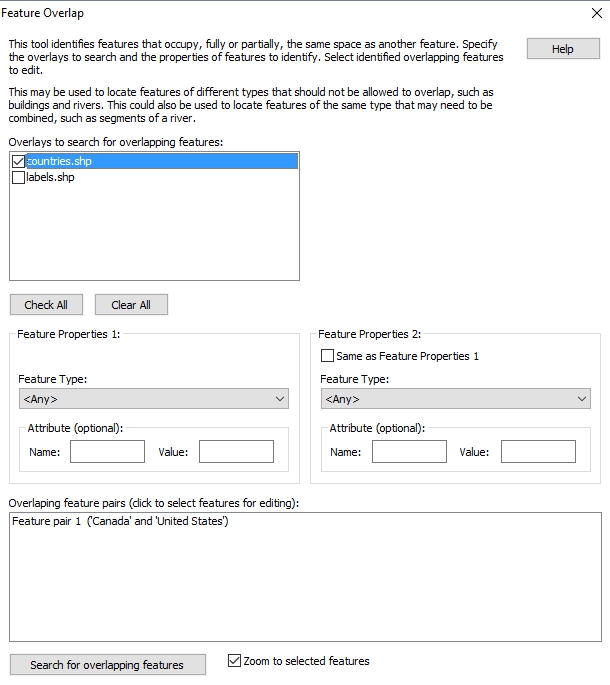
To perform a basic search for all overlapping features:
- Select the layers to search and press the Search for Overlapping Features button at the bottom
- Click on overlapping feature pairs to select them
- If the overlapping features are the same geometry type, matching vertices will appear with a red X
- Double-click on the overlapping feature pair to select with the digitizer tool for editing
To further narrow the overlapping features search by Feature Type or Attribute Value, fill out the Feature Properties section:
- Optionally specify a Feature Type in Feature Properties 1
- Optionally specify an Attribute name and Value in Feature Properties 1 that the feature must contain to be checked for overlap
- Optionally specify a Feature Type or Attribute Name and value for the overlapping feature in Feature Properties 2
For example, this tool can search for buildings that have been incorrectly placed over water features. The user may select each overlapping feature pair from the Overlap Tool, and then use the Digitizer to resolve the overlap issue. Enabling the Zoom to selected Features option will pan the workspace view to selected features.
Overlays to search for overlapping Features
Specify which layers to check for overlapping features. This list will include all active overlays (selected in the Control Center). Select one or more overlays to search.
Feature
Properties 1
Feature Type–
All of the Global Mapper features types present in the selected overlays
are listed here. For convenience, area and line features types are listed
together, and given the “AREA” and “LINE” prefix respectively. Select
the first feature type you would like to process, or “Any” to process
all features.
Attribute– Specify an optional attribute value that the first features must have to be processed. This will be empty by default.
Feature Properties
2 Group
Same as Feature Properties 1– Check this box to search for overlapping features with the same type (and optional attribute). For example, you may wish to find building features that overlap.
Feature Type– Feature type of the second feature. For example, to find buildings that overlap rivers, set feature type 1 to building, and feature type 2 to river.
Attribute– Optional attribute of second features.
The following example contains line features (roads), area features (property boundaries).
In the first image, a basic search with no properties specified shows all overlapping features, in the same layer or in separate layers.
In the second example, specifying a feature type of AREA, all of the results contain at least one area feature.
In the third example, the results contain all area features that overlap the road named 'Rustic Ln'.
Overlapping feature pairs
After the search is performed this section will lists all of the overlapping feature pairs. Click on a list item to select the features on the map. Use the Digitizer tool to modify the features to resolve the overlap issue.
Duplicates will be auto-numbered and identified based on the Feature Labels (<Feature Name> attribute). Each overlap pair will indicate if it is a Normal Overlap or Missing Vertex.
When highlighting a pair of features in the list, the point of overlap will be indicated with a red bullseye icon.
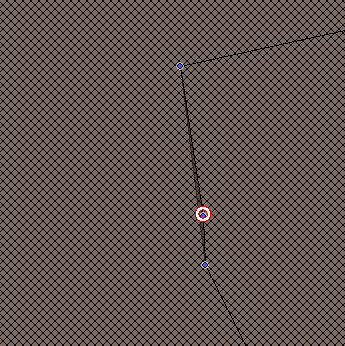
This example shows the highlighted Feature pair, with a bullseye icon surrounding the point of overlap between the two areas. With semi-transparent area fills, you can also see the area of overlap between the two areas in the darker brown shade.
Search for overlapping features
Press the search for overlapping features button to perform the search. Press search again to refresh the list of overlapping features above as they are resolved.
Find Missing Edge Verticies
This option controls whether [Missing Vertex] or [Missing Vertex Straight Edge] results are listed.