 is clicked:
is clicked:
The Find Duplicate Features tool can be used to search for duplicate features in selected overlays. For example, this tool could be used to find duplicate 'State Highway' line features that may have been brought into the workspace from two different data sources.
The
following dialog will be displayed when the Find Duplicate Features toolbar
button  is clicked:
is clicked:
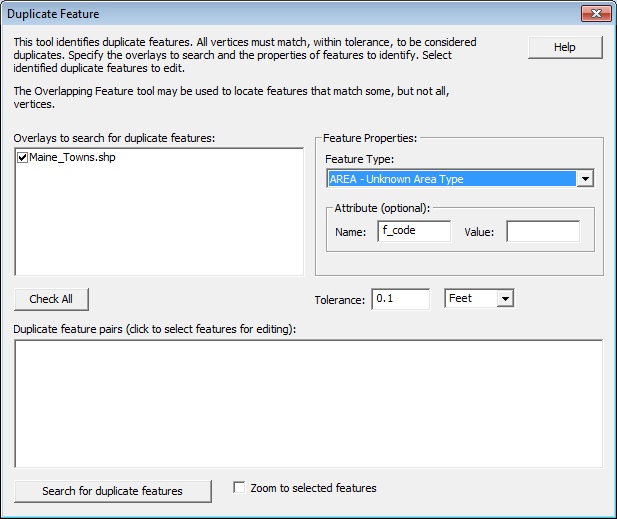
This tool will allow the user to locate and delete the duplicate features.
A linear tolerance setting allows the tool to locate features that have
approximately the same geometry. The Duplicate Feature tool searches by
vertices, so features that are overlapping or 'partial duplicates' will
not be detected. For such features the Find Overlapping Features tool
should be used.
Overlays – This list will include all active overlays (selected in the
Overlay Control Center). Select one or more overlays to search. To further
narrow the overlapping features search by Feature Type and Attribute Name
or Value, fill out the Feature Properties
section.
Click on the features in the Duplicate
feature pairs window to select them for editing in the workspace.
Feature Type – All of the Global
Mapper features types present in the selected overlays are listed here.
For convenience, area and line features types are listed together, and
given the 'AREA' and 'LINE' prefix respectively. Select the feature type
you would like to process, or 'Any' to process all features.
Attribute – Specify an optional
attribute value that features must have to be processed. This will be
empty by default.
Tolerance – A non-zero tolerance
may be specified to locate features that have approximately equal geometry.
This is the allowable distance between corresponding vertices in a pair
of features. The distance may be given in Meters or International Feet.
When you click OK, the tool will search the specified overlays for overlapping
features.
If one or more overlapping features are located, the tool will select
the first pair of overlapping features and display a dialog giving the
user 4 options:
a. Yes – Delete the selected feature (leaving its duplicate feature) and prompt again if other duplicate features are present.
b. Yes to All – Delete the selected feature and any others without further prompts.
c. No – Do not delete the selected feature, but prompt again if other duplicate features are present.
d. No to All – Do not delete the selected feature
and cancel the operation.
When the process is complete, a message box will be displayed giving
the total number of deleted features. A copy of each deleted feature will
be placed in a new overlay.