Viewer Preferences
To access the Viewer Preferences, click Options > Preferences, and then select the Viewer tab. This will allow you to alter a number of settings related to how the Viewer displays.
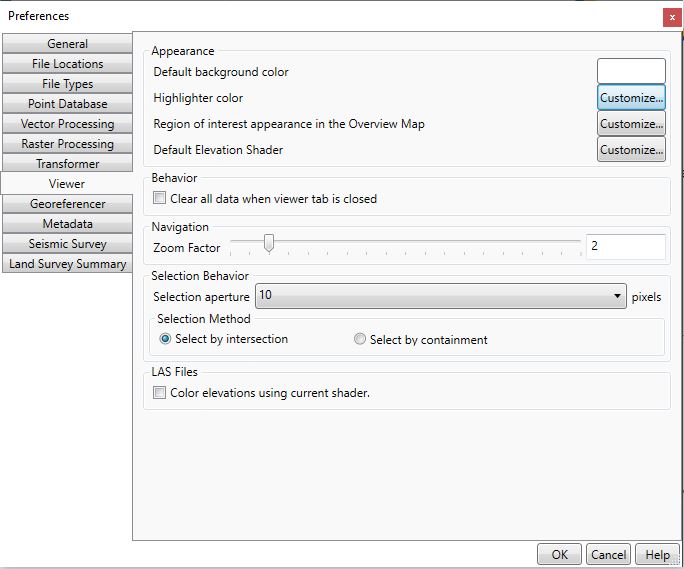
Appearance
The Appearance region controls the overall visual presentation of the Viewer.
The visual elements of the viewer display may be customized by using the Default background color, Highlighter appearance, Region of interest appearance in the Overview Map and Default Elevation Shader buttons. This will not affect the Viewer displays inside the Georeferencer and Transformation Area tools.
Behavior
The Behavior region controls whether or not the Viewer will maintain loaded data when it is closed. If the option is disabled, the Viewer will preserve currently loaded data, even if the user closes the Viewer window. If the option is enabled, closing the Viewer will clear out all loaded data. Note that quitting the Geographic Calculator will also clear the currently loaded Viewer data.
Navigation
The Navigation region allows
the user to control the Zoom factor in the Viewer display. For example,
with the default of 2, when the user selects the  Zoom In tool button
and clicks on the image, it will be doubled in size (enlarged by a factor
of 2). If the user selects the
Zoom In tool button
and clicks on the image, it will be doubled in size (enlarged by a factor
of 2). If the user selects the  Zoom Out tool button
and clicks on the image, it will be halved (reduced by a factor of 2).
Zoom Out tool button
and clicks on the image, it will be halved (reduced by a factor of 2).
Selection Behavior
The Selection Behavior region
allows the user to control the behavior of the various Selection tools
in the viewer, such as  Select with Point,
Select with Point,  Select with Circle and
Select with Circle and  Select
with Rectangle
Select
with Rectangle
- The Selection aperture
controls how close an object needs to be to the selection tool, in
order to be selected. With the default value of 10 pixels, any item
within 10 pixels of the Select with
Point tool will be selected when the user clicks the mouse.
If the aperture was increased, objects even further away from the
location of the selection tool would be included.
- If the Selection Method is set to Select by intersection, then when the user draws a selection circle or rectangle, all items that intersect it will be selected. If Select by containment is chosen, only items entirely contained within the selection circle or rectangle will be selected.