Raster Processing Preferences
All Raster Processing jobs (Raster Transform and Batch Raster Transform) include a set of Raster Processing Preferences that control the processing and output of raster images. You may access the Raster Processing Preferences by clicking the Preferences button within your Transform job, or by clicking Options > Preferences and selecting the Raster Processing tab.
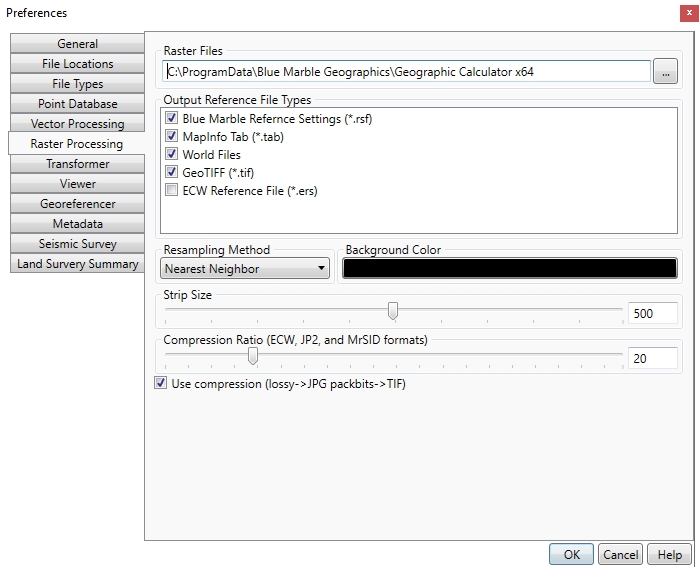
These settings control the global defaults for all new raster jobs.
When setting the Raster Processing Preferences for an individual job, clicking the Set As Default button will update the Geographic Calculator’s default Raster Processing Preferences listed here.
The following preferences can be set as global defaults:
- Raster Files Specify the default starting directory when loading raster data.
- Output Reference File Types are the reference file formats that will be created with each output image. (Note: if GeoTIFF reference is selected, GeoTIFF headers will be added to the output image only if it is a TIFF file. Otherwise, the setting will be ignored.)
- Resampling Method
is the method by which the output image pixel colors are computed
from the input image pixel colors.
- Nearest Neighbor - Use the value of the sample/ pixel that a sample location is in.
- Bilinear Interpolation - determines the value of a new pixel based on a weighted average of the 4 pixels in the nearest 2 x 2 neighborhood of the pixel in the original image. The averaging has an anti-aliasing effect and therefore produces relatively smooth edges with less stair-step effect.
- Bicubic Interpolation - a more sophisticated method that produces smoother edges than bilinear interpolation. Here, a new pixel is a bicubic function using 16 pixels in the nearest 4 x 4 neighborhood of the pixel in the original image. This is the method most commonly used by image editing software, printer drivers and many digital cameras for resampling images.
-
Background Color is the color used for pixels in the output image that do not contain data from the input image.
-
Strip Size is the number of pixel rows (from 5 to 1000) from the source image that will be processed in one section during raster processing. For images covering a wide East/West extent, performance can be increased by decreasing the strip size. Decreasing the strip size will also result in better output for transformations that result in curvature of the output images, as in images using conic projections or most world projections.
-
Compression Ratio is the degree of compression (from 1 to 100) for ECW or JPEG2000 output images.
-
Use Compression enables/disables compression for JPEG and TIFF output images. If compression is enabled, Lossy compression will be used for JPEG output, and Packbits compression will be used for TIFF output.
Individual Job Preferences
These preferences may also be individually modified on the raster job, by pressing the Preferences button.
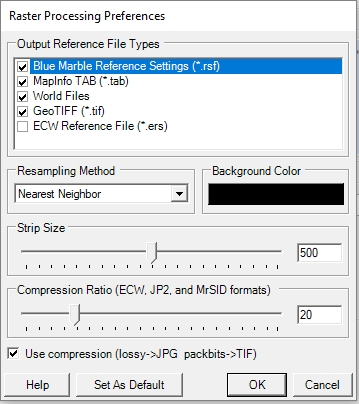
Background Color
On the job Preferences, there are two options for specifying the background color:
Select Color from Source Image... and Select Color from Palette...
-
If you choose to select the color from the source image, the Color Picker will open presenting the image and will allow you to select your color from those present in the image. Simply move the eyedropper tool over the color you want and click the mouse. The Selected Color will update to display the current color choice.
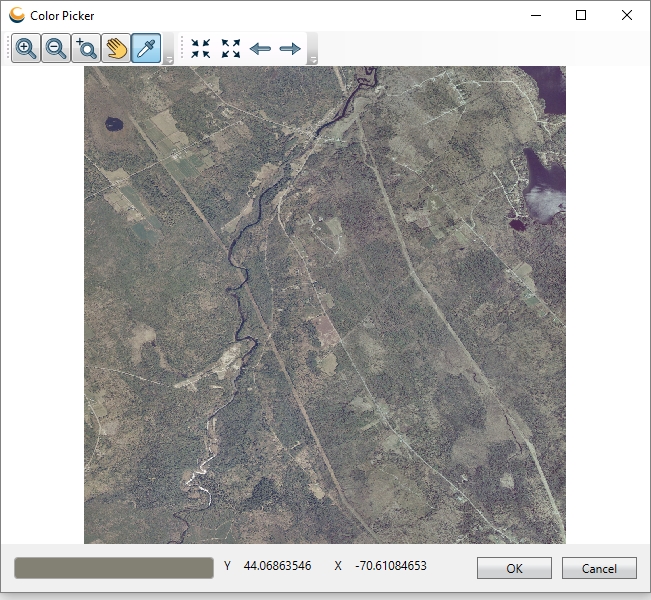
-
If you choose to use the palette, the standard Color Picker will open, allowing you to select/ specify the desired color.

See above for more information about other preferences.
Pressing the Set as Default will transfer the preferences set in the individual job to be the global default preferences.