Printing Results
After a job has been completed, you can print a report of the results. Go to the File menu and click Print, or click the Printer button on the toolbar. This will bring up the Print Job Report dialog.
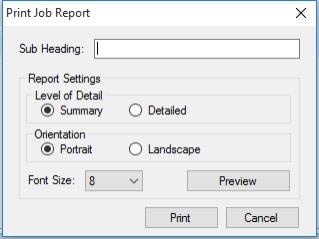
There are two levels of detail that can be viewed in the report. You may provide a customized Sub Heading to the printed report, if you wish. Summary will display just the results of the calculation. Detailed will also list the full parameters of each coordinate system specified in the calculation. You may choose to print the report in either Portrait or Landscape orientation.
From the Print Job Report dialog click Preview to view it without printing
From the Print Job Report dialog, click Print to see connected printers or find a new printer.
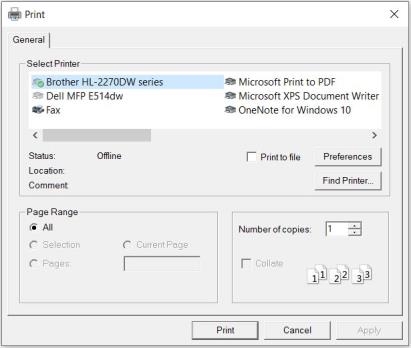
Select the desired printer and from this dialog, click Print to print the report.
If you select File > Print Preview, the preview will display immediately, using the default settings.