Locking the Datasource
Workspaces can be locked down so that the user can not alter or edit the current geodetic datasource, or change the datasource location. To enable lockdown of the geodetic data source:
-
Select Options>Administrative Settings and go to the General tab.
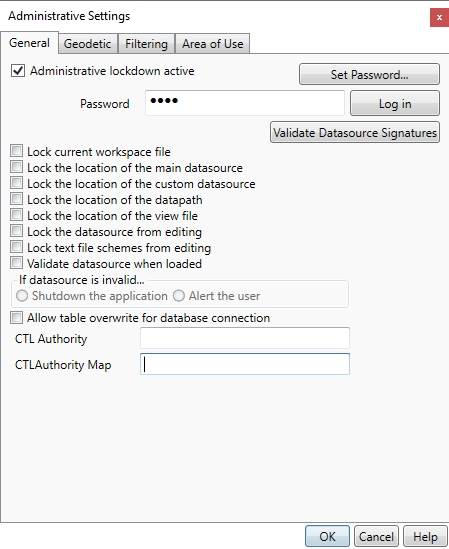
-
Clicking the check-box for Lock the location of the main datasource will prevent users from changing the location of the main datasource (which they may otherwise do by selecting Options>Preferences and changing the setting in the General tab).
-
Clicking the check-box for Lock the location of the custom datasource will prevent users from changing the location of the custom datasource (which they may otherwise do by selecting Options>Preferences and changing the setting in the General tab).
- Clicking the check-box for Lock the location of the datapath will prevent the user from changing the location of the datapath in preferences. The datapath specifies the location of shift files, custom geoids, etc.
- Clicking the check-box for Lock the location of the view file will prevent the user from changing the view file. The view file specifies the datasource organization in terms of the folders of objects and object filtering applied in the Administrative Settings Filtering tab.
-
Clicking the check-box for Lock the datasource from editing will prevent users from editing any objects in the datasource, and from changing the foldering in any way (which they may otherwise do by selecting the various object definition editors under Datasource, or by clicking on the buttons for the different object types available on the toolbar). Additionally, this option will disable Best Fit coordinate system creation in the Point Database conversion jobs of the application. This is done to prevent the creation of new Fitted Coordinate system objects in the datasource.