Connecting to a Network License Server
Note: In order to connect to a network license, it is necessary for the Geographic Calculator settings file in ProgramData to be signed. You can obtain this from your network license administrator, or if you obtained the network license, see Part III - Settings File Distribution
-
When you launch Geographic Calculator the License Manager will automatically appear. If it does not you can access it under Help > License Manager. The License Manager displays your current licensing status
-
Click on the License Wizard button. You will be asked to choose a method of licensing for the product. Choose the third option, "Connect to a network license server", and click Next to continue.
-
On the next screen, you will need to enter the appropriate FlexLM server name and port number, and select the signed settings file obtained from your license server administrator or sent to you by Blue Marble Geographics. The file will automatically be saved to the default file location: C:\ProgramData\Blue Marble Geographics\Geographic Calculator.
-
You will be returned to the License Manager, confirming that the license has been activated.
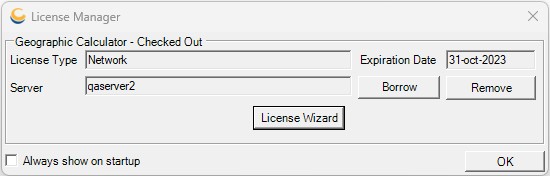
-
Users who may need access to their Network License while offline can choose to borrow a Network License by clicking on the Borrow button. Borrowing a Network License will create a temporary license on your local machine that will be automatically returned to the Network License Server at the end of the borrowing period.
A date selection window will open, select the date that you would like to borrow the license until.
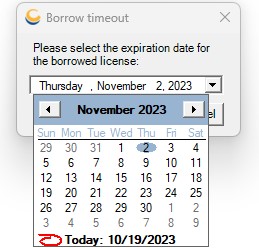
-
If you need to return the borrowed license early you can do so on the same screen by clicking the Return button.
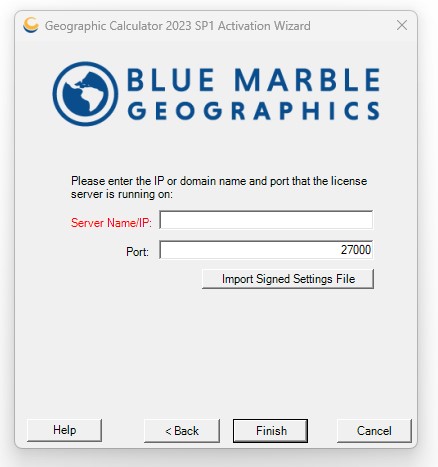
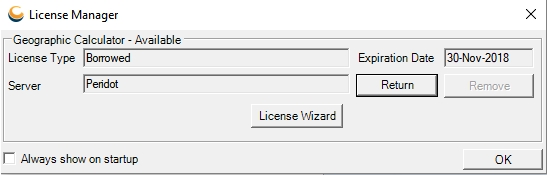
You will need to return the borrowed license before re-licensing or un-installing the application. Do not delete the license file if you are using a borrowed license. If you do, the license will remain borrowed for the duration of the borrow period. You can return a borrowed license in the same dialog as it was checked out from.
Note: To connect to a network license server, the server must first be configured and running on your network. The user machine must also contain a signed settings file.To set up a network license server, please have your IT staff contact Blue Marble Geographics at authorize@bluemarblegeo.com. Please include your Order number, Server name, and Ethernet address.