Linear Unit Definitions
The Edit Datasource dialog allows you to add, change and delete user-defined Linear Units, and to view all Linear Units.
Create a new Linear Unit
-
Go to Datasource>Linear Unit Definitions. An Edit Datasource dialog will open.
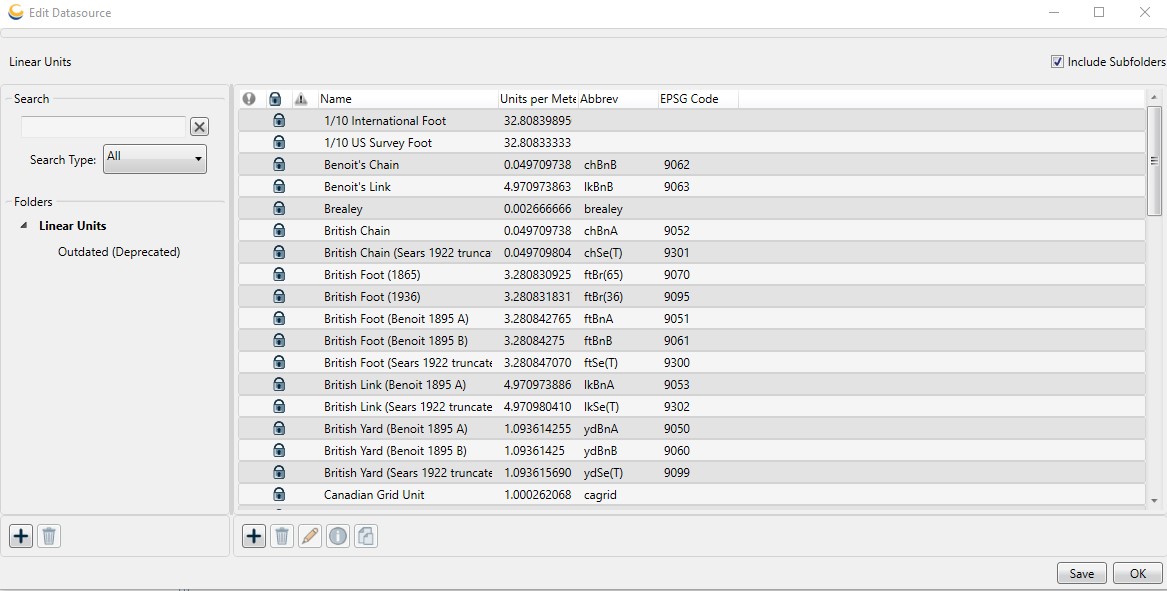
-
In the right-hand pane, right-click and select New Object or click the + Add button below the pane. A new blank Linear Unit Editor dialog will open. There are two tabs on the Linear Unit Editor:
Identification
The Identification tab is used to name the object and associate identifying codes with it (if applicable).
- The Name field is where you need to enter the appropriate name for the definition; the name entered is the name that will be used to select the object in the main list.
- The Remarks field can be used to add notes on a definition and is optional.
- The Identifiers list may be used to add identifying codes for an object that may be referenced in other databases. The GC code is a unique identifier assigned by the Calculator which cannot be altered. To enter additional codes, right-click in the space below.
- Deprecated may be checked to indicate an object is no longer being used, either because there are errors in the definition, or because it has been superseded by another object. If this is checked, you will be provided with a date picker to set the date on which the object was deprecated. This will default to the current date.
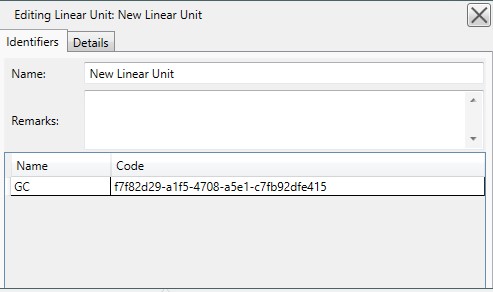
Details
The Details tab is used to define the object's parameters. For Linear units you must enter a conversion for the new unit in terms of the scientific standard Meters. The abbreviation is used to identify the unit within the application interface
Example: The abbreviation for Meters is "m"
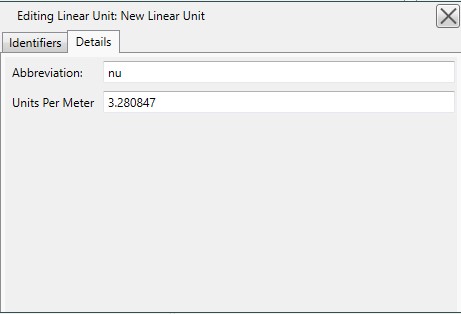
-
To save the definition permanently, click the Save button on the right-hand side of the Edit Datasource dialog.
-
Click OK to close the Edit Datasource dialog, your new definition is complete and may be used within the Calculator.
Change an existing Linear Unit
-
Go to Datasource>Linear Unit Definitions. An Edit Datasource dialog will open.
-
Select the object from the Linear Unit list.
-
Double click the object you want to edit to open its definition.
-
To save the definition permanently, click the Save button on the right hand side of the Edit Datasource dialog.
Delete an existing Linear Unit
-
Go to Datasource>Linear Unit Definitions. An Edit Datasource dialog will open.
-
Select the unit from the Linear Unit list.
Note: You can only delete objects shown in blue. If you want to hide other objects from the datasource view, see Datasource Filters.
-
Select the object, right-click it and select Delete Object or click the Trash Can button below the object list.
-
To save the deletion permanently, click the Save button on the right hand side of the Edit Datasource dialog.