Installation and Upgrading
If a previous version of the application is detected, the installer will provide options for how to handle the existing Workspace, Settings and Custom Datasource![]() The database of geodetic parameters. This includes objects like Coordinate Systems, Datums, Coordinate Transformations, Units of Measure, etc. The Geographic Calculator includes both a built-in default datasource, and a custom datasource, which contains edits and additions made by the user or administrator. files. Choosing to Keep files will keep the current default workspace, settings, and custom datasource files. New objects available in the version being installed will be added. The Replace files option will remove all workspace, settings, and custom datasource files from the previous version before installing the new version of Geographic Calculator.
The database of geodetic parameters. This includes objects like Coordinate Systems, Datums, Coordinate Transformations, Units of Measure, etc. The Geographic Calculator includes both a built-in default datasource, and a custom datasource, which contains edits and additions made by the user or administrator. files. Choosing to Keep files will keep the current default workspace, settings, and custom datasource files. New objects available in the version being installed will be added. The Replace files option will remove all workspace, settings, and custom datasource files from the previous version before installing the new version of Geographic Calculator.
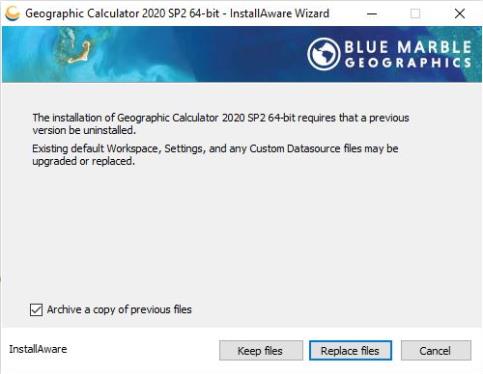
The 'Archive a copy of previous files' setting is recommended. This will keep zipped versions of the workspace, settings and custom datasource files for safe keeping that is still compatible with the older version of the application. This is stored in C:\ProgramData\Blue Marble Geographics\Geographic Calculator x64\Archive and/or in the user AppData folder when the profile is stored per user.
There are two options for installation of the application: Globally for all users or Locally for each user. This choice impacts where the default workspace and settings files are stored. In most cases it makes sense to use the global option, but if the machine is going to have multiple users of Geographic Calculator, and each user will have different settings and preferences, then the Locally for each user installation option can be chosen to accommodate this. The default option to install Globally for all users will save the default workspace and settings files to C:\ProgramData\Blue Marble Geographics\Geographic Calculator x64. Choosing the option Locally for each user will save these files in C:\Users\USERNAME\AppData\Roaming\Blue Marble Geographics\Geographic Calculator x64 allowing each user to further customize the default workspace and settings.
Note: When upgrading Geographic Calculator the Global or Local option should be kept consistent if choosing to Keep files in order to retain the workspace, settings, and custom datasource files from a previous version. If you would like to change this setting a full uninstall is needed before reinstalling, manually deleting all Geographic Calculator files in C:\ProgramData\Blue Marble Geographics and C:\Users\USERNAME\AppData.

When running the Geographic Calculator installation, you will be prompted to confirm a list of file formats that the Geographic Calculator application opens by default. Uncheck any format to change the default behavior.
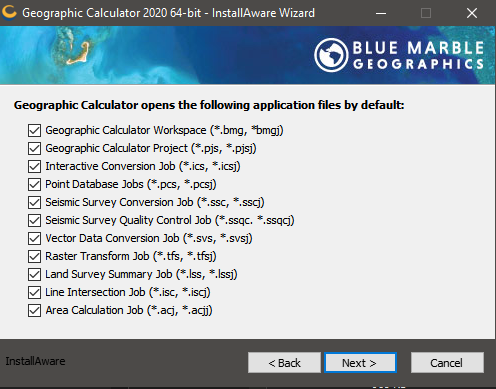
Installing the 64 bit version of Geographic calculator
If your computer supports 64 bit then you are able to install the 32 bit version of the application as well as the 64 bit version. These applications can be installed at the same time and can share the same license file. The 64 bit application is unable to connect to spatial databases, however all other functionality is the same between the 32 and 64 bit versions.
The 64 bit version of the application uses a slightly different installation directory for storing licenses, the default workspace and the datasource. Look in the standard Blue Marble Geographics folder, for the Geographic Calculator x64 folder.
Download Grid Files
During installation, it is possible to pre-download popular grid shift files. At the end of installation, before closing the installer, press the Download Grid Files button.
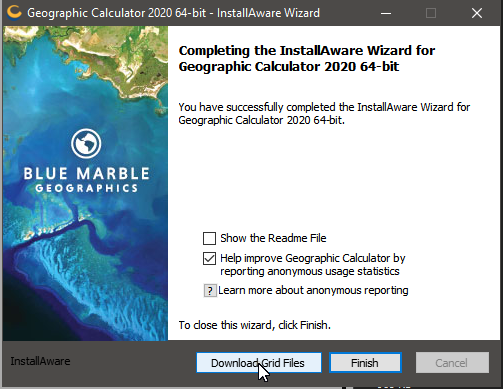
Preinstalling grid shift files requires the machine to be connected to the internet. If the machine is offline, see Manually Add Missing Shift Files for more information on adding grids to offline machines.
The grid shift files available for download from the installer are those from NADCON5 and EGM. By default, all 11 grids available will be enabled for download. Click on a grid file to change whether that file is pre-installed. Note that downloading all the available grid files is a large amount of data and can take a while to download.
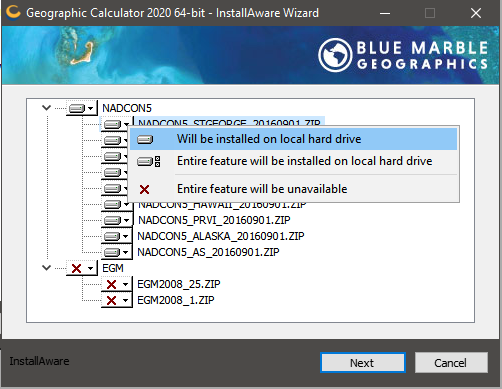
Silent Install
Geographic Calculator is available as a EXE and an MSI build, both of which can be installed from command line or batch scripts, using the silent options to suppress any dialogs on the machine.
EXE Silent Install
Use the following cmd to silently install the EXE version of Geographic Calculator:
Geographic_Calculator_x64.exe /s
Additional options
These additional flags can be applied to either the EXE or MSI install.
-
Usage tracking -Add /tracking=false to opt out of usage tracking. For more information see Usage Tracking Reporting. The default without this flag set is to allow usage tracking.
-
User Settings -Add /UserSettings=true to install locally for each user. This means the settings and default workspace will be stored in the user AppData folder, instead of ProgramData. The default without this flag set is to install globally to the ProgramData folder.
MSI Silent Install
Use the following cmd to silently install the MSI version of Geographic Calculator:
msiexec /i C:\path\GeographicCalculator64.msi /qn
The additional options described above can also be used with the msi installer using the CMDLINE= parameter. For example:
msiexec /i C:\path\GeographicCalculator64.msi /qn CMDLINE="/s /tracking=false /UserSettings=true"