Import Objects from PetrelTM CTL
When importing a CTL file to the datasource, the CTL authority code, which can be set in the Admin Settings dialog, is listed in the CTL file.
To Import objects into the current Datasource from a CTL file:
-
Go to Datasource > Import Objects > Import Objects from CTL
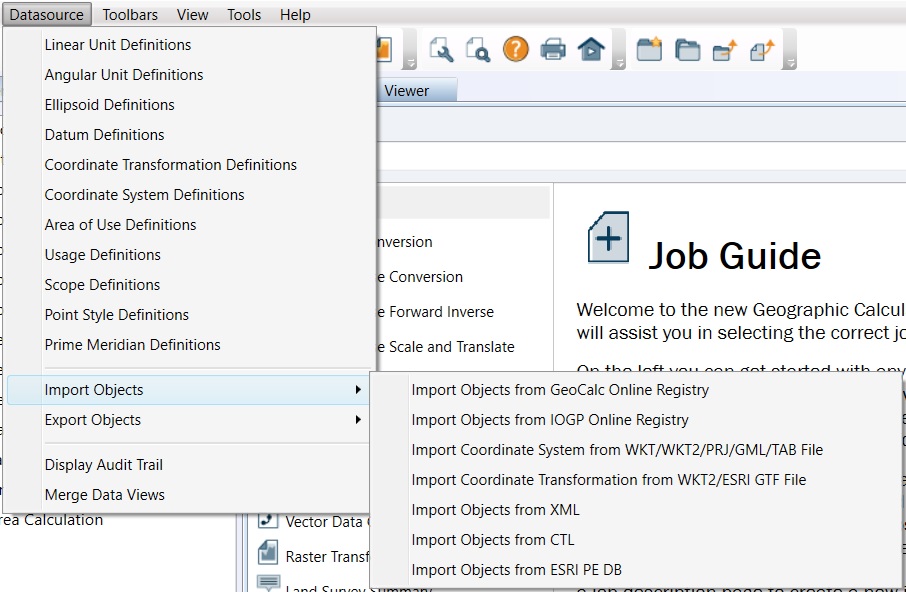
-
Browse to the file containing the data you wish to import and click Open. The objects will be imported into the Custom Datasource including the identifier code from the CTL file.
Note: The datasource will not be saved automatically. To save the imported objects to the custom datasource, open any Datasource View window and there will be a prompt to save the datasource when closing. It will also appear before closing the application.
-
New imported objects can be viewed or organized within the folder structure of the Geodetic Datasource by going to Datasource menu and viewing the appropriate object type definitions. All new objects will be located at the top level of the tree view under the appropriate type. Drag and drop individual definitions to an appropriate folder. When closing the dialog, be sure to click Save to save your changes or they will be lost when closing Calculator.