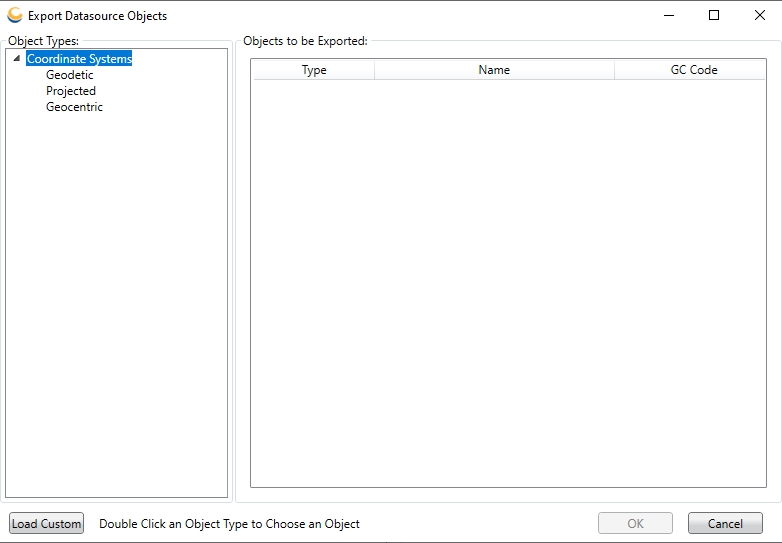Export Objects to XML
To Export Geodetic Datasource objects to an XML file:
-
Go to Datasource > Export Objects to XML
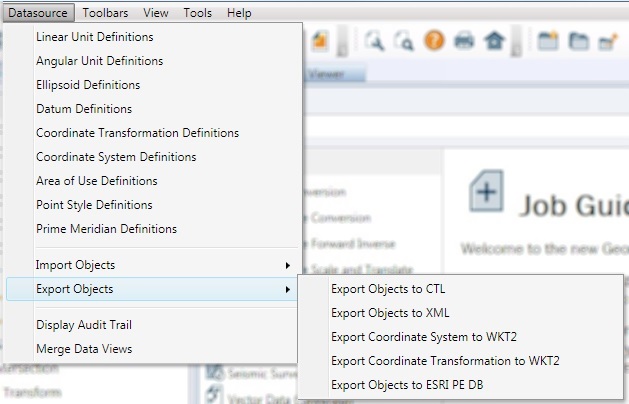
-
Double clicking on an Object Type in the left-hand pane will launch a Picker dialog that will allow the user to select one or more objects.
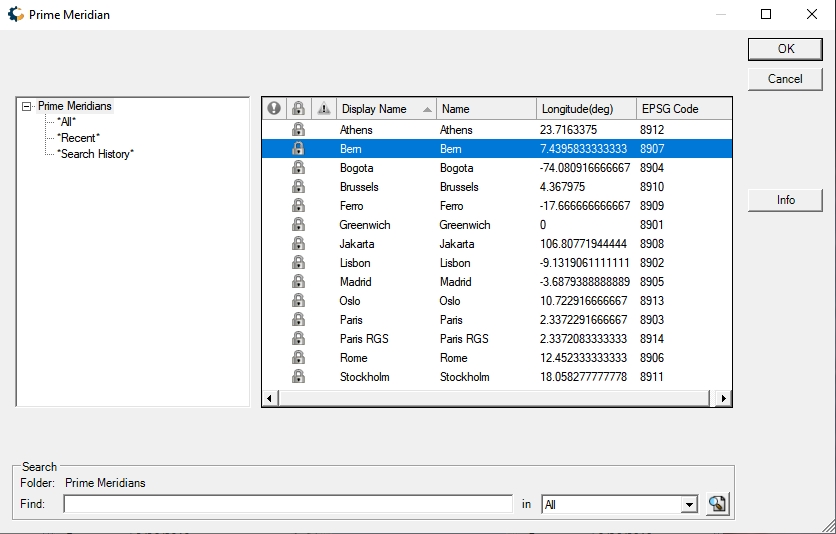
Select the objects you wish to export, and click OK. The objects will be added to the list in the Export Datasource Objects dialog. If you wish to export an object that relies upon other objects (for example, a Geodetic Coordinate System that uses a new Horizontal Datum), you need only mark the "top-most" object (in this case, the Geodetic Coordinate System) for export. Exporting an object will export all objects it relies upon, so that if the file is later imported all objects will be fully defined. -
Right-clicking on an object provides a menu with several options:
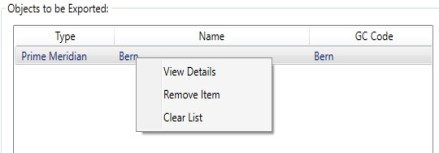
Clicking View Details will bring up an Object Detail Viewer displaying the object data.
Clicking Remove Item from List will remove this object from the export list.
Clicking Clear List will remove all objects from the export list. -
When you have selected all the objects you want to export, click OK.
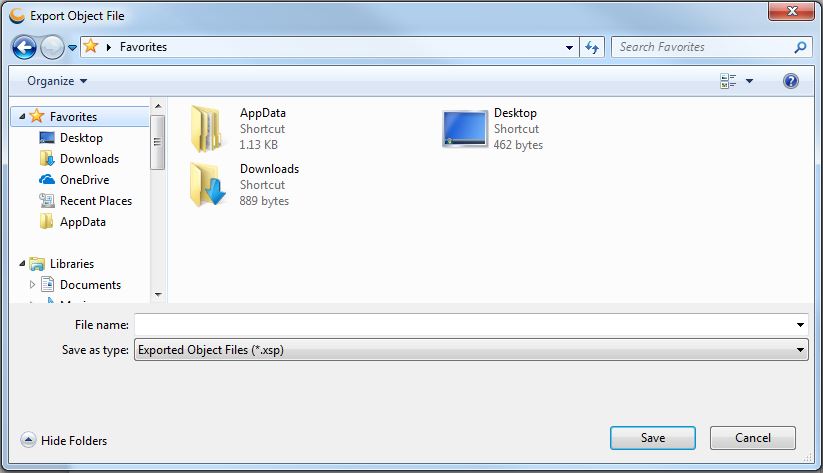
-
This will bring up a Select Output File dialog. Provide a destination file and click OK to complete the export process.