Export Objects to WKT2
To Export Geodetic Datasource objects to a WKT2 file:
-
Go to Datasource> Export Objects > Export objects to WKT2
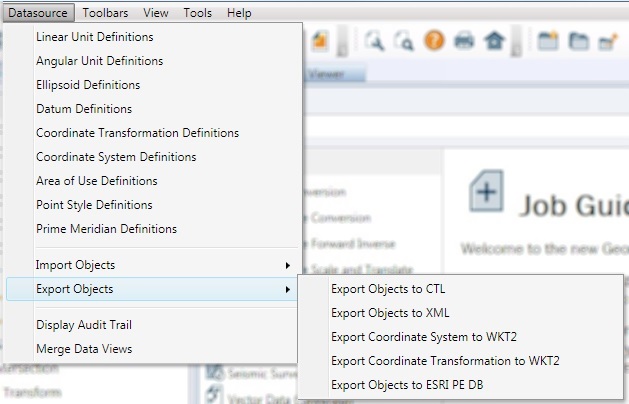
-
This will launch the Export Datasource Objects dialog:
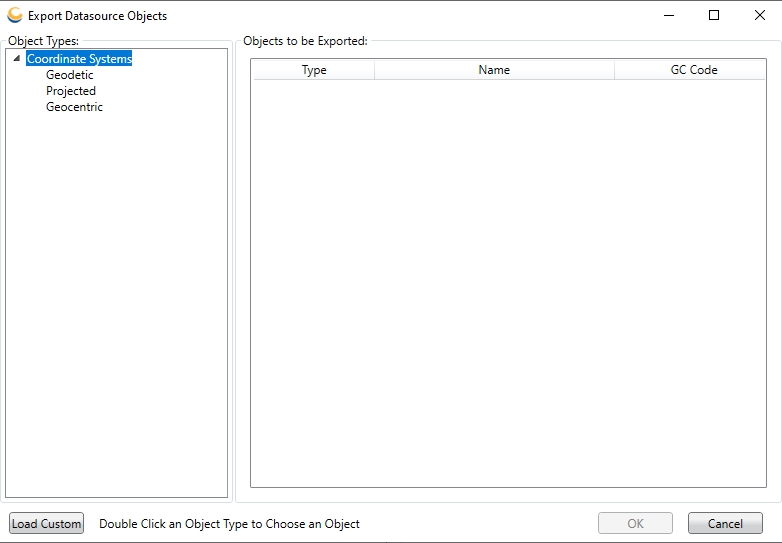
-
Press the Load Custom button to load all objects from the custom or Enterprise datasource.
Alternately, double click on an Object Type in the left-hand pane to launch a Picker dialog. This will allow you to select objects from the datasource.
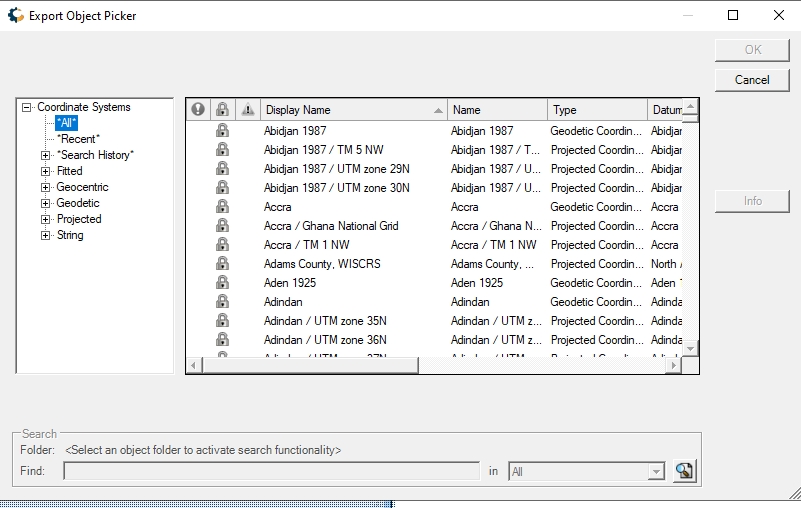
Select the objects you wish to export, and click OK. The objects will be added to the list on the right-hand pane. If you wish to export an object that relies upon other objects (for example, a Geodetic Coordinate System that uses a new Horizontal Datum), you need only mark the "top-most" object (in this case, the Geodetic Coordinate System) for export. Exporting an object will export all objects it relies upon, so that if the file is later imported all objects will be fully defined. -
Right-clicking on an object provides a menu with several options:
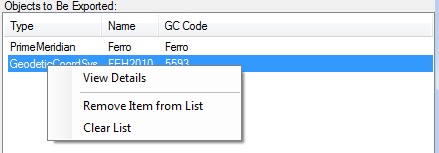
Clicking View Details will bring up an Object Detail Viewer displaying the object data.
Clicking Remove Itemfrom List will remove this object from the export list.
Clicking Clear List will remove all objects from the export list. -
When you have selected all the objects you want to export, click OK.
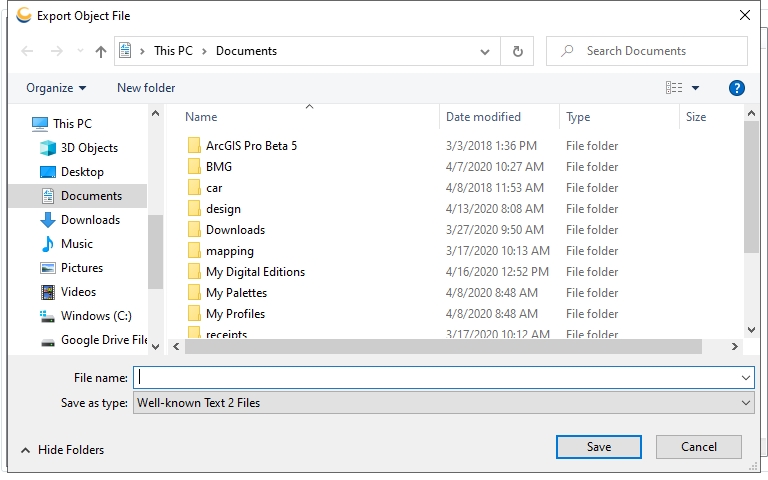
-
This will bring up a Select Output File dialog. Provide a destination file and click OK to complete the export process. Note that files created by this process are denoted with the .wkt2 extension by default.