Scope Definitions
The Edit Datasource dialog allows
you to add, change and delete user-defined Scope Definitions![]() Scope is a description of the primary purpose to which a coordinate reference system, datum or coordinate operation is applied., and to view all Scope Definitions.
Scope is a description of the primary purpose to which a coordinate reference system, datum or coordinate operation is applied., and to view all Scope Definitions.
Create a new Scope Definition
-
Go to Datasource> Scope Definitions. An Edit Datasource dialog will open.
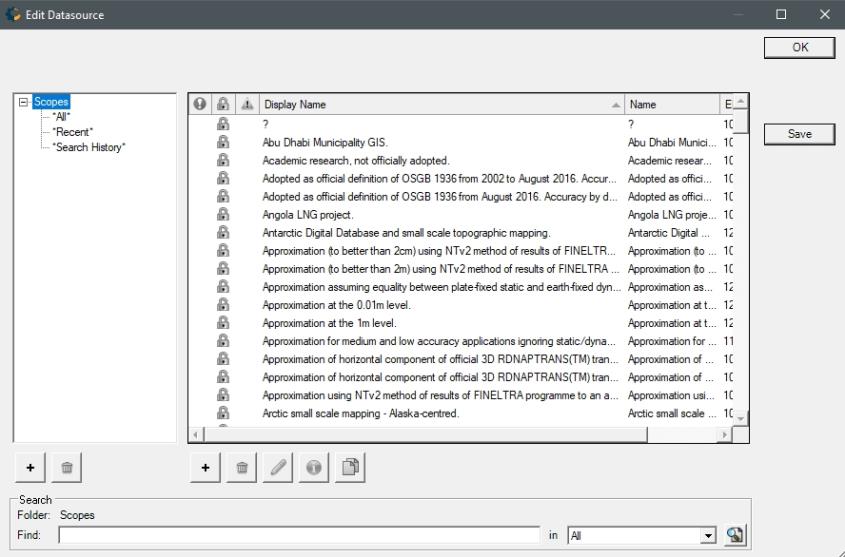
-
In the right-hand pane, right-click and select New Object or click the Add (+) button below the pane. A new blank Scope Editor dialog will open. There is only one tab on the Usage Editor:
Identification
The Identification tab is used to name the object and associate identifying codes with it (if applicable).
- The Name field is where you need to enter the appropriate name for the definition; the name entered is the name that will be used to select the object in the main list.
- The Remarks field can be used to add notes on a definition and is optional.
- The Identifiers list may be used to add identifying codes for an object that may be referenced in other databases. The GC code is a unique identifier assigned by the Calculator which cannot be altered. To enter additional codes, right-click in the space below.
- Deprecated may be checked to indicate an object is no longer being used, either because there are errors in the definition, or because it has been superseded by another object. If this is checked, you will be provided with a date picker to set the date on which the object was deprecated. This will default to the current date.
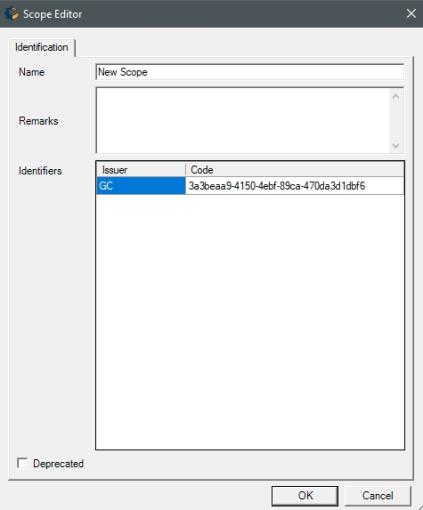
-
Click OK to close the Scope Editor.
-
To save the definition permanently, click the Save button on the right hand side of the Edit Datasource dialog.
-
Click OK to close the Edit Datasource dialog, your new Scope definition is complete and may be used within the Calculator.
Change an existing Scope Definition
-
Go to Datasource>Scope Definitions. An Edit Datasource dialog will open.
-
Select the object from the Scope Definition list.
Note: You can only edit objects shown in blue.
-
Double click the object you want to edit to open its definition.
-
Change any of the values and press the OK button.
-
To save the definition permanently, click the Save button on the right hand side of the Edit Datasource dialog.
Delete an existing Scope Definition
-
Go to Datasource>Scope Definitions. An Edit Datasource dialog will open.
-
Select the object from the Scope Definitions list.
Note: You can only delete objects shown in blue. If you want to hide other objects from the datasource view, see Datasource Filters.
-
Select the object, right-click it and select Delete Object or click the Trash Can button below the object list.
-
To save the deletion permanently, click the Save button on the right hand side of the Edit Datasource dialog.