Metadata Editor
Data files from many sources include accompanying metadata files in either the .xml or .txt format. The Point Database Conversion, Seismic Survey Conversion, Vector Data Conversion, and Raster Transform jobs of Geographic Calculator all include a Metadata button for accessing existing information.
Metadata can be loaded into the Metadata Editor manually or automatically, which occurs if you first load an input file into the associated job. Then, click the Metadata button to open the Metadata Editor window. The program will search for a file with the same name as your input file with the added .xml extension. For example, a search for the metadata of file MEroads.shp locates the metadata file tl_2010_32_cd111.shp.xml in the same directory. If such a file is found, it will automatically load into the Metadata Editor window. The name and location of this default file will appear in the Base Metadata File textbox.
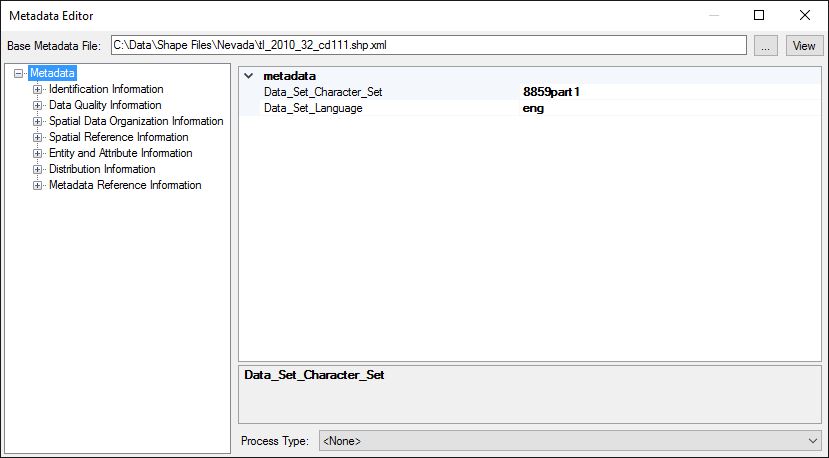
To open an .xml or .txt metadata file that does not have a name and location identical to the data file, click the '…' button to the right of the Base Metadata File textbox and browse to the desired file.
In the Metadata Editor window, the left panel shows a tree view with expandable categories and subcategories of information found in the metadata file. The right panel shows specific data found in the highlighted category, and below the data, a general description of that particular type of data, and the type of process used to create the data.
To edit any data in the file, use the left panel tree view to navigate to the part of the data that you want to edit. In the right panel, click to select the field that you will edit. An arrow will appear to the right of that field. Click the arrow to open an editable text box, and type in the information that you want to include in the metadata file. Click away from the text box or press ctrl + enter to accept the text.

To view the metadata as raw XML, click the View button found in the upper right of the Metadata Editor window. This will open the Metadata Viewer window, which shows the file in its xml format.
See Metadata Viewer
To Save Metadata
Metadata will be automatically saved when you process a job, if you have enabled metadata processing in Metadata Preferences.
To Process Metadata
The default process type for all metadata is <None>, which means that if you do not manually edit the data or set up processing preferences, that data value will copy the input metadata if it exists. If input metadata does not exist, the default template will be used. You can set metadata processing either for a specific job, or for all jobs through Metadata Preferences.