Go to Datasource>Coordinate System Definitions. An Edit Datasource dialog will open. In the left pane navigate to the Vertical folder.
In the right-hand pane, right click and select New Object or click the Add button
below the pane. A new blank Vertical
Coordinate System Editor dialog will open. There are two tabs
on the Vertical Coordinate System Editor:
Identification
The Identification tab is used to name the object and associate identifying
codes with it (if applicable). The Name
field is where you need to enter the appropriate name for the definition;
the name entered is the name that will be used to select the object
in the main list. The Remarks
field can be used to add notes on a definition and is optional. The
Identifiers list may be used
to add identifying codes for an object that may be referenced in other
databases. The GC code is a unique identifier assigned by the
Calculator which cannot be altered. To enter additional codes,
right click in the space below. Deprecated
may be checked to indicate an object is no longer being used, either
because there are errors in the definition, or because it has been
superseded by another object. If this is checked, you will be provided
with a date picker to set the date on which the object was deprecated.
This will default to the current date.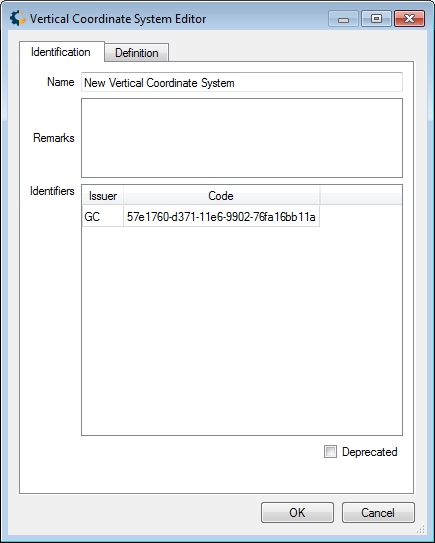
Definition
The Definition tab is used to define the object's parameters. For
Vertical Coordinate Systems, enter the Area of Use, Point Style and Vertical Datum.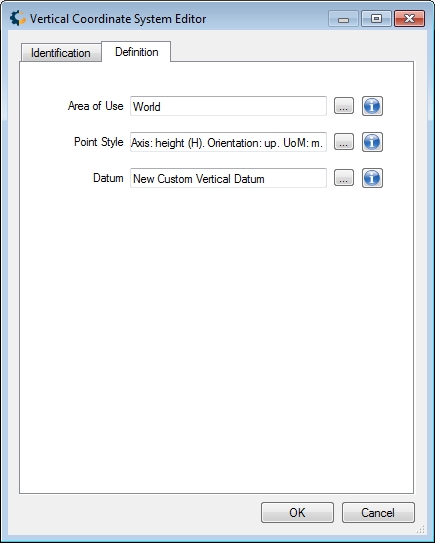
To save the definition permanently, click the Save button on the right hand side of the Edit Datasource dialog.
Click OK to close the Edit Datasource dialog, your new definition is complete and may be used within the Calculator.