Go to Datasource>
Area of Use Definitions. An Edit Datasource dialog will open.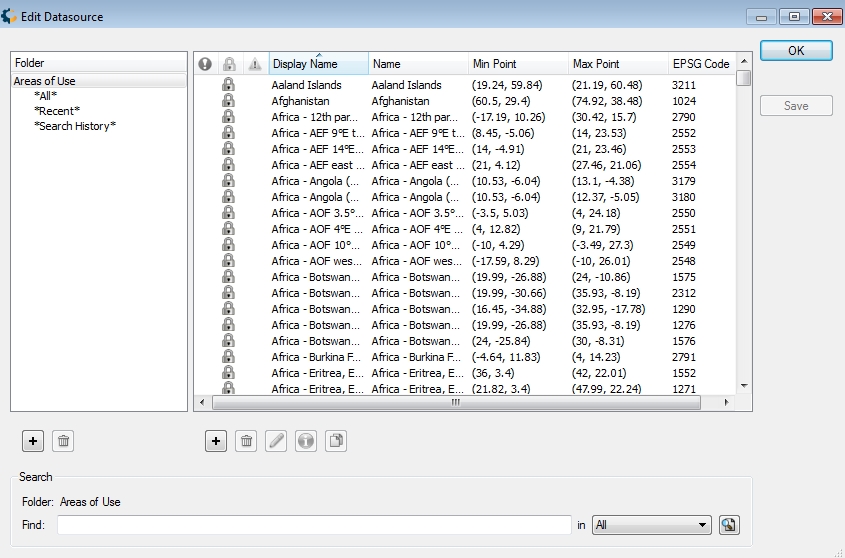
In the right-hand pane, right click and select New Object or click the Add (+) button below the pane. A new blank Area of Use Editor dialog will open. There are two tabs on the Area of Use Editor:
Identification
The Identification tab is used to name the object and associate identifying codes with it (if applicable). The Name field is where you need to enter the appropriate name for the definition; the name entered is the name that will be used to select the object in the main list. The Remarks field can be used to add notes on a definition and is optional. The Identifiers list may be used to add identifying codes for an object that may be referenced in other databases. The GC code is a unique identifier assigned by the Calculator which cannot be altered. To enter additional codes, right click in the space below. Deprecated may be checked to indicate an object is no longer being used, either because there are errors in the definition, or because it has been superseded by another object. If this is checked, you will be provided with a date picker to set the date on which the object was deprecated. This will default to the current date.
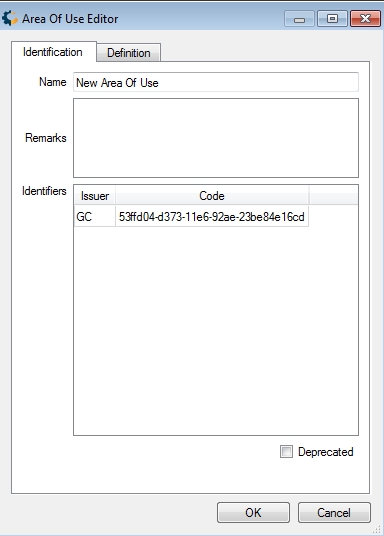
Definition
The Definition tab is used to define the object's parameters. For the Area of Use you must select whether or not there are extents points, and if so, what point style they are in, and what the values of the min and max points are.
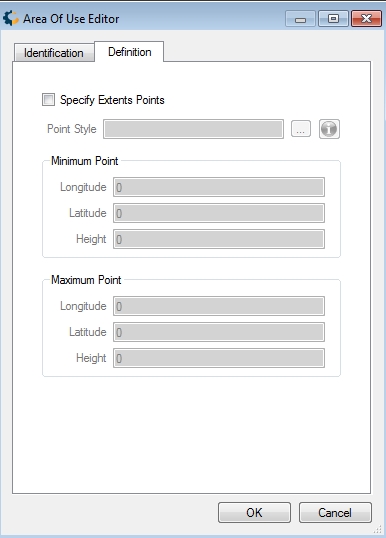
To save the definition permanently, click the Save button on the right hand side of the Edit Datasource dialog.
Click OK to close the Edit Datasource dialog, your new Area of Use definition is complete and may be used within the Calculator.