Point Conversion
The Point Conversion tool allows single-point calculations of numeric coordinates. There are three different operation types that can be performed using a single point: Conversion, Forward, and Inverse. Under Transformation, select the Operation Type drop-down to select another method.
Conversion Operation
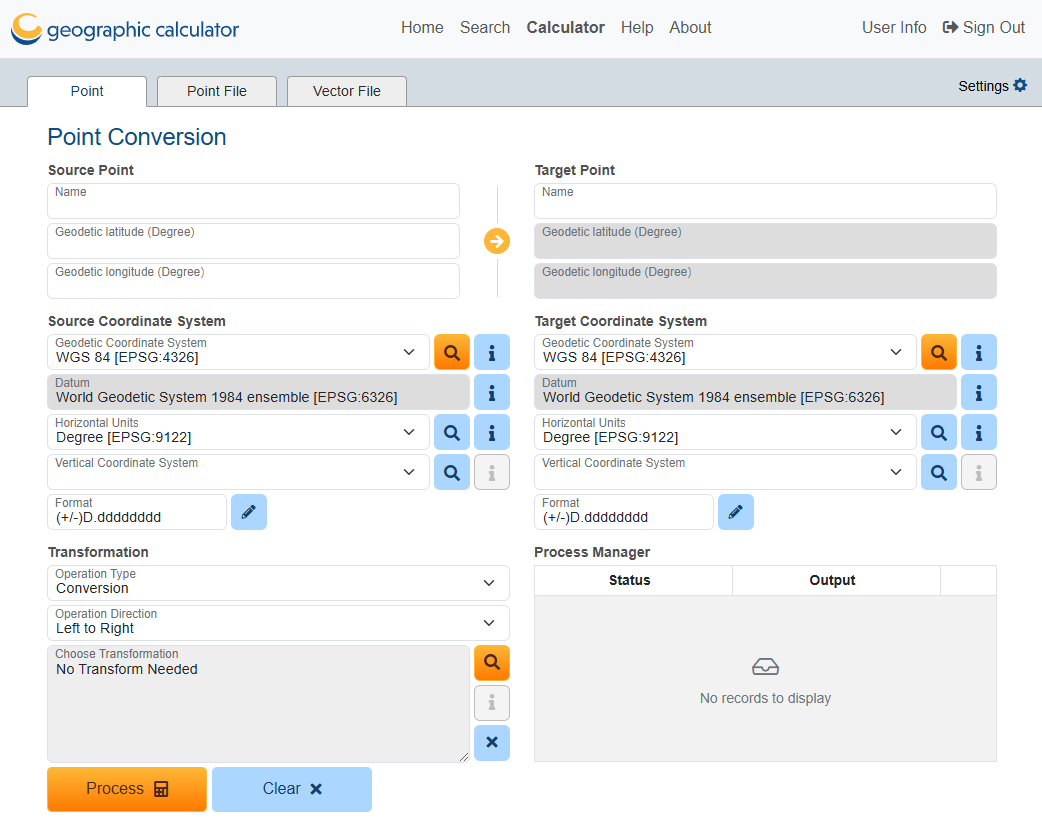
How to set up the Conversion Operation:
Enter a coordinate, select source and target systems, and select a transformation to convert the source point to the new coordinate system.
- Under Source Point, enter a name (optional) and the coordinates for the source point. For more information on choosing a Coordinate Reference System (CRS) see the Search
- Under Source Coordinate System, select the coordinate system that corresponds to the coordinate to be converted.
Use
 to search the Datasource. The Select Source System dialog will display, and you may narrow the search by entering a search string into the Search field or browse the Coordinate Systems folders. Use the i icon to see information on each CRS.
to search the Datasource. The Select Source System dialog will display, and you may narrow the search by entering a search string into the Search field or browse the Coordinate Systems folders. Use the i icon to see information on each CRS.The default Source Coordinate System is WGS 84 [EPSG:4326], but recently used coordinate systems will populate the Source Coordinate System dropdown.
- The units for the source and target systems will be automatically populated with the units defined in the selected objects. You may optionally use
 to search for and change the source or target units for the calculation.
to search for and change the source or target units for the calculation.
- The units for the source and target systems will be automatically populated with the units defined in the selected objects. You may optionally use
- To perform a vertical transformation, additionally set the source Vertical Coordinate System. Use
 to search the Datasource and select a vertical CRS.
to search the Datasource and select a vertical CRS.- Once a Vertical Coordinate System has been chosen, the option to input the source point height (elevation) value will appear. The vertical unit can be changed if necessary.
- Format and precision options can be accessed by using
 to launch the Select Format dialog.
to launch the Select Format dialog.  Supported Formats include:
Supported Formats include:You can enter latitude and longitude degree coordinate values in many formats, not only decimal degrees. The formats that you can select are shown below with an example (all examples represent the coordinate: South 44 degrees, 30 minutes, 15 seconds):
DD. (example: -44.50416 or 44.50416 S)
DD MM. (example: -44 30.2500 or 44 30.2500 S)
DD-MM. (example: -44-30.2500 or 44-30.2500 S)
DD MM SS. (example: -44 30 15.000 or 44 30 15.000 S)
DD-MM-SS. (example: -44-30-15.000 or 44-30-15.000 S)
DD.MM (example: -44.3025 or 44.3025 S)
DD.MMSS (example: -44.3015 or 44.3015 S)
Packed DMS (example: -44301500 or 44301500S)
Packed DMS. (example: -443015.00 or 443015.00S)
Packed DM. (example: -4430.2500 or 4430.2500S)
Brazil ANP (example: -44:30:15,000)
The direction (N/S/E/W) can be entered as either a prefix or suffix.
- The Date field will display if time-dependent transformations are enabled in settings. Source and Target dates are required for time-dependent transforms to display in the transformation selection choices..
- Set the Target Coordinate System using the same steps as above.
-
Use the Choose Transformation field to search the Datasource and select a valid transformation between the selected Source system and Target system. If no transformation is needed, a message stating this will appear in the display box. If no valid transformations are found between the two datums, the Coordinate Transformation box will display "No Choices".
Use the Search field in the Select Transformation dialog window to limit the results by text string or expand the folders on the left side to select the transformation. There will be one or two main folders, with subfolders, based on Source and Target CRS selections and possibly input coordinate range if AOU filtering is selected:-
The Datasource Transformations folder will contain any predefined objects (subfoldered Concatenated, Datum, and Parametric).
-
The Generated Transformations folder will contain any on-the-fly concatenated transformations (subfoldered by their intermediate datums).
Click on the desired transformation’s name to select it. The Select Transformation dialog window will close automatically and the selected transformation will be shown, in addition to any Vertical Transformation that is selected.
-
- Click Process to convert the point and populate the Target Point definition fields.
Note: The Source and Target fields can be reversed using the arrow button. This reverses the direction of the operation (left-to-right versus right-to-left). The arrow will reverse to indicate the direction.
Forward Operation
A forward calculation is used to compute a new coordinate that is a given distance and azimuth away from a starting coordinate. Forward calculations follow one of three paths: Geodesic (Great Circle), Rhumb Line (constant azimuth), or Grid distance (valid only for projected coordinates).
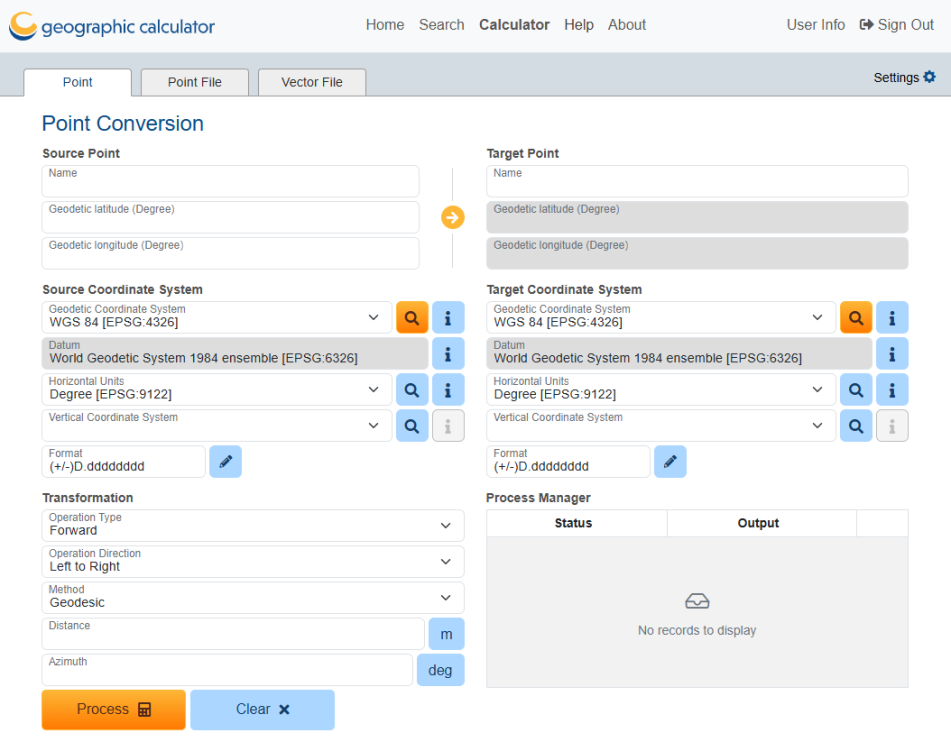
Setting up a Forward operation is similar to the Conversion operation, except the line calculation method (Geodesic, Rhumb, or Grid) needs to be selected rather than transformation parameters. To complete a Forward calculation, you must enter:
-
A starting coordinate and its coordinate system
- Specified Target Coordinate System on the same Datum as the starting Source system
-
Distance and Azimuth ahead from the starting coordinate
Inverse Operation
An inverse calculation computes the distance between two known coordinates on the same datum. The result may be calculated using Geodesic, Rhumb, or Grid methods. Both the source and destination points must be referenced to the same geodetic datum.
This is also true for Geocentric coordinate systems that are 3 dimensional by nature. 3D Cartesian coordinates will be reduced to the surface of the datum.
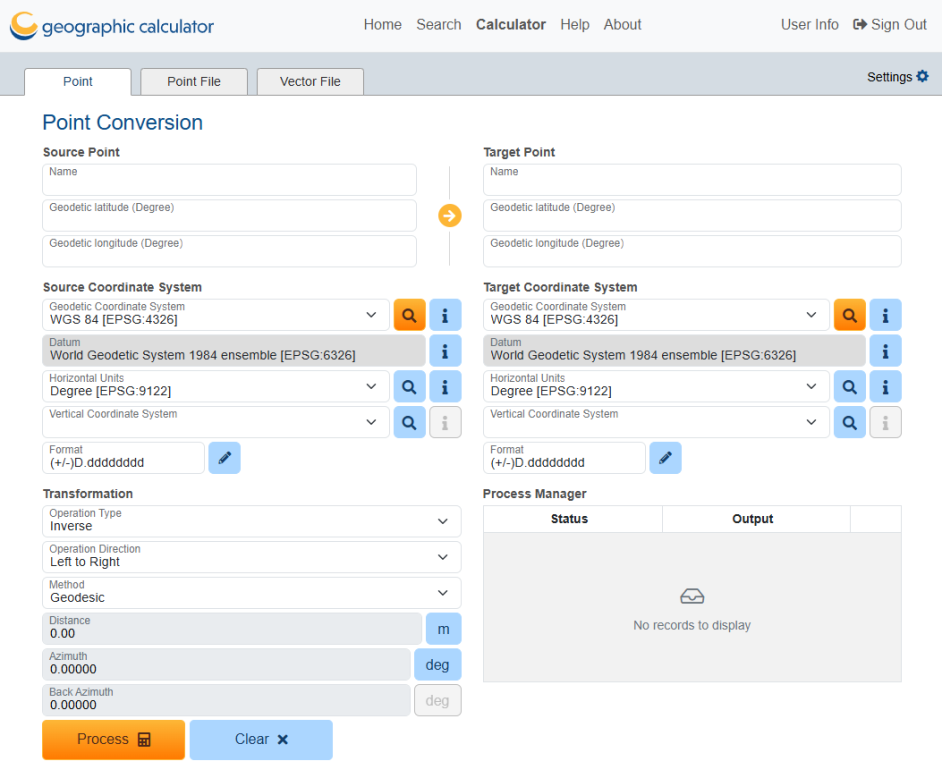
Setting up an Inverse operation requires:
-
Source and Target Coordinate Point Definitions
-
Source and Target Point Coordinate systems, both on the same Datum
The Distance, Azimuth, and Back Azimuth will be calculated from those parameters.
Settings 
These additional settings are available through the Settings button in the top right-hand corner:
General Settings
-
Reverse latitude (northing) and longitude (easting)
-
Enable Time-dependent Transforms
-
Show Deprecated Datasource Objects
-
Ignore Area of Use for Coordinate Systems and Coordinate Transformations
-
Allow None Transformations: Allow conversions without a transformation when source and target coordinate reference systems are not equivalent
-
Default Horizontal Coordinate System
-
Default Vertical Coordinate System